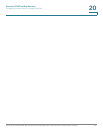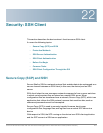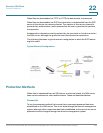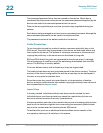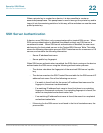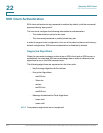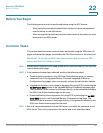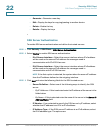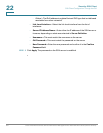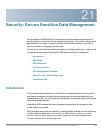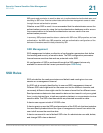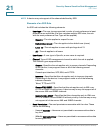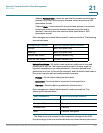Security: SSH Client
SSH Client Configuration Through the GUI
Cisco Small Business 200, 300 and 500 Series Managed Switch Administration Guide (Internal Version) 464
22
SSH User Authentication
Use this page to select an SSH user authentication method, set a username and
password on the device, if the password method is selected or generate an RSA
or DSA key, if the public/private key method is selected.
To select an authentication method, and set the username/password/keys.
STEP 1 Click Security > SSH Client > SSH User Authentication.
STEP 2 Select an SSH User Authentication Method. This is the global method defined for
the secure copy (SCP). Select one of the options:
• By Password—This is the default setting. If this is selected, enter a
password or retain the default one.
• By RSA Public Key—If this is selected, create an RSA public and Private key
in the SSH User Key Table block.
• By DSA Public Key—If this is selected, create a DSA public/private key in
the SSH User Key Table block.
STEP 3 Enter the Username (no matter what method was selected) or user the default
username. This must match the username defined on the SSH server.
STEP 4 If the By Password method was selected, enter a password (Encrypted or
Plaintext) or leave the default encrypted password.
STEP 5 Perform one of the following actions:
• Apply—The selected authentication methods are associated with the
access method.
• Restore Default Credentials—The default username and password
(anonymous) are restored.
• Display Sensitive Data As Plaintext—Sensitive data for the current page
appears as plaintext.
The SSH User Key Table contains the following fields for each key:
• Key Type—RSA or DSA.
• Key Source—Auto Generated or User Defined.
• Fingerprint—Fingerprint generated from the key.
STEP 6 To handle an RSA or DSA key, select either RSA or DSA and perform one of the
following actions: