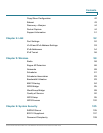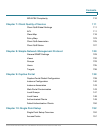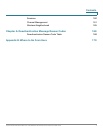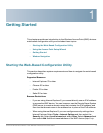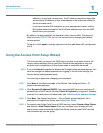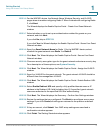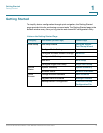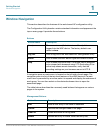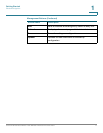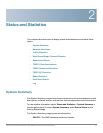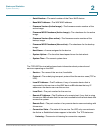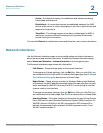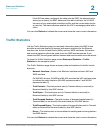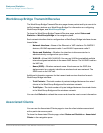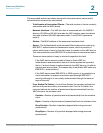Getting Started
Window Navigation
Cisco Small Business WAP551 and WAP561 Wireless-N Access Point 10
1
Window Navigation
This section describes the features of the web-based AP configuration utility.
The Configuration Utility header contains standard information and appears at the
top on every page. It provides these buttons:
A navigation pane, or main menu, is located on the left side of each page. The
navigation pane is a list of the top-level features of the WAP devices. If a main
menu item is preceded by an arrow, select to expand and display the submenu of
each group. You can then select on the desired submenu item to open the
associated page.
The table below describes the commonly used buttons that appear on various
pages in the system.
Buttons
Button Name Description
(User) The account name (Administrator or Guest) of the user
logged into the WAP device. The factory default user
name is cisco.
Log Out Click to log out of the web-based AP configuration utility.
About Click to show the WAP device type and version number.
Help Click to show the online help. The online help is designed
to be viewed with browsers using UTF-8 encoding. If the
online help shows errant characters, verify that the
encoding settings on your browser are set to UTF-8.
Management Buttons
Button Name Description
Add Adds a new entry to the table or database.
Cancel Cancels the changes made to the page.
Clear All Clears all entries in the log table.
Delete Deletes an entry in a table. Select an entry first.