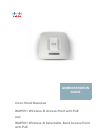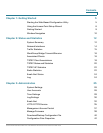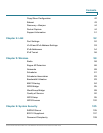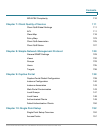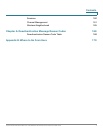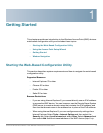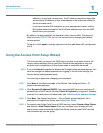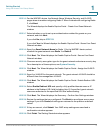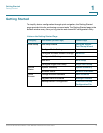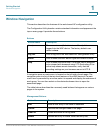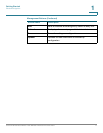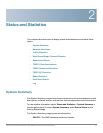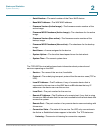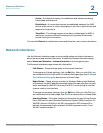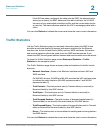Getting Started
Using the Access Point Setup Wizard
Cisco Small Business WAP551 and WAP561 Wireless-N Access Point 7
1
If you already have a cluster on your network, you can add this device to it by
clicking Join an Existing Cluster, and then entering the Existing Cluster Name.
If you do not want this device to participate in a Single Point Setup at this time,
click Do not Enable Single Point Setup.
(Optional) You can enter text in the AP Location field to note the physical location
of the WAP device.
STEP 5 Click Next. The Configure Device - Set System Date and Time window appears.
STEP 6 Select your time zone, and then set the system time manually or set up the WAP
device to get its time from an NTP server. For a description of these options, see
Time Settings.
STEP 7 Click Next. The Enable Security - Set Password window appears.
STEP 8 Enter a New Password and enter it again in the Confirm Password text box. For
more information about passwords, see User Accounts.
NOTE You can uncheck the Password Complexity box if you wish to disable
the password security rules. However, we strongly recommend keeping the
password security rules enabled.
STEP 9 Click Next. The Enable Security - Name Your Wireless Network window appears
for the Radio 1 interface.
NOTE For this window and the following two windows (Wireless Security
and VLAN ID), you configure these settings for the Radio 1 interface first.
Then, for WAP561 devices, the windows repeat to enable you to configure
these settings for Radio 2.
STEP 10 Enter a Network Name. This name serves as the SSID for the default wireless
network.
STEP 11 Click Next. The Enable Security - Secure Your Wireless Network window appears.
STEP 12 Choose a security encryption type and enter a security key. For a description of
these options, see System Security.
STEP 13 Click Next. The Wizard displays the Enable Security- Assign the VLAN ID For Your
Wireless Network window.
STEP 14 Enter a VLAN ID for traffic received on the wireless network.
It is suggested that you assign a different VLAN ID from the default (1) to wireless
traffic, in order to segregate it from management traffic on VLAN 1.
STEP 15 Click Next.