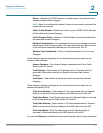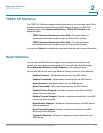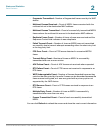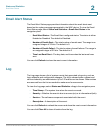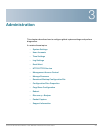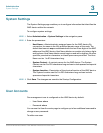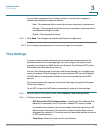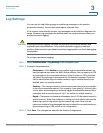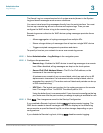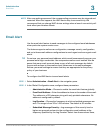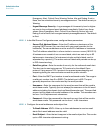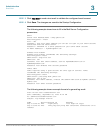Administration
Time Settings
Cisco Small Business WAP551 and WAP561 Wireless-N Access Point 29
3
STEP 3 Select Adjust Time for Daylight Savings if daylight savings time is applicable to
your time zone. When selected, configure these fields:
• Daylight Savings Start—Select the week, day, month, and time when
daylight savings time starts.
• Daylight Savings End—Select the week, day, month, and time when
daylight savings time ends.
• Daylight Savings Offset—Specify the number of minutes to move the clock
forward when daylight savings time begins and backward when it ends.
STEP 4 Click Save. The changes are saved to the Startup Configuration.
To manually configure the time settings:
STEP 1 For the System Clock Source field, select Manually.
STEP 2 Configure these parameters:
• System Date—Select the current month, day, and year date from the drop-
down lists.
• System Time—Select the current hour and minutes in 24-hour clock format,
such as 22:00:00 for 10 p.m.
• Time Zone—Select the time zone for your location.
STEP 3 Select Adjust Time for Daylight Savings if daylight savings time is applicable to
your time zone. When selected, configure these fields:
• Daylight Savings Start—Select the week, day, month, and time when
daylight savings time starts.
• Daylight Savings End—Select the week, day, month, and time when
daylight savings time ends.
• Daylight Savings Offset—Specify the number of minutes to move the clock
forward when daylight savings time begins and backward when it ends.
STEP 4 Click Save. The changes are saved to the Startup Configuration.