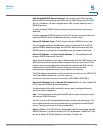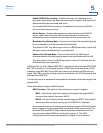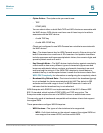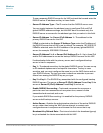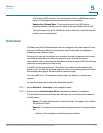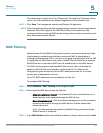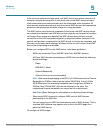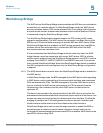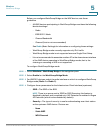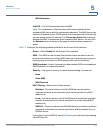Wireless
MAC Filtering
Cisco Small Business WAP551 and WAP561 Wireless-N Access Point 84
5
The valid integer range is from 0 to 100 percent. The default is 70 percent. When
set to 0, all new associations are allowed regardless of the utilization rate.
STEP 4 Click Save. The changes are saved to the Startup Configuration.
NOTE After new settings are saved, the corresponding processes may be stopped and
restarted. When this happens, the WAP device may lose connectivity. We
recommend that you change WAP device settings when a loss of connectivity will
least affect your wireless clients.
MAC Filtering
Media Access Control (MAC) filtering can be used to exclude or allow only listed
client stations to authenticate with the access point. MAC authentication is
enabled and disabled per VAP on the Networks page. Depending on how the VAP
is configured, the WAP device may refer to a MAC filter list stored on an external
RADlUS server, or may refer a MAC filter list stored locally on the WAP device.
The WAP device supports one local MAC filter list only; that is, the same list
applies to all VAPs that are enabled to use the local list. The filter can be
configured to grant access only to the MAC addresses on the list, or to deny
access only to addresses on the list.
Up to 512 MAC addresses can be added to the filter list.
To configure MAC filtering:
STEP 1 Select Wireless > MAC Filtering in the navigation pane.
STEP 2 Select how the WAP device uses the filter list:
• Allow only stations in the list—Any station that is not in the Stations List is
denied access to the network through the WAP device.
• Block all stations in list—Only the stations that appear in the list are denied
access to the network through the WAP device. All other stations are
permitted access.
NOTE The filter setting also applies to the MAC filtering list stored on the
RADIUS server, if one exists.
STEP 3 In the MAC Address field, enter the MAC address to allow or block and click Add.