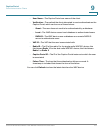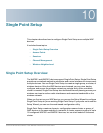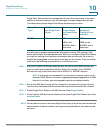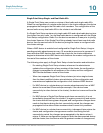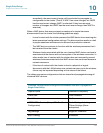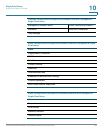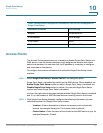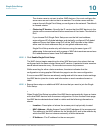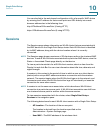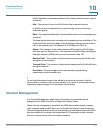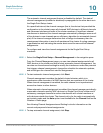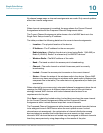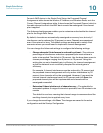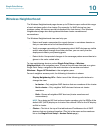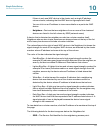Single Point Setup
Access Points
Cisco Small Business WAP551 and WAP561 Wireless-N Access Point 159
10
Note that the Single Point Setup status and the number of WAP devices are shown
graphically on the right side of the page.
To add a new access point that is currently in standalone mode into a Single Point
Setup cluster:
STEP 1 Go to the web-based configuration utility on the standalone access point.
STEP 2 Select Single Point Setup > Access Points in the navigation pane.
STEP 3 Set the Cluster name to the same name that is configured for the cluster
members.
STEP 4 (Optional) In the Location field, enter a description of where the access point is
physically located, for example, Reception.
STEP 5 Click Enable Single Point Setup.
The access point automatically joins the Single Point Setup.
To remove an access point from the Single Point Setup cluster:
STEP 1 In the table showing the detected devices, click the IP address for the clustered
WAP device you want to remove.
The web-based configuration utility for that WAP device shows.
STEP 2 Select Single Point Setup > Access Points in the navigation pane.
STEP 3 Click Disable Single Point Setup.
The Single Point Setup status field for that access point will now show Disabled.
All WAP devices in a Single Point Setup cluster reflect the same configuration (if
the configurable items can be propagated). It does not matter which WAP device
you connect to for administration—configuration changes on any WAP device in
the cluster are propagated to the other members.
There may be situations, however, when you want to view or manage information
on a particular WAP device. For example, you might want to check status
information such as client associations or events for an access point. In this case,
you can click the IP address in the table on the Access Points page to show the
web-based configuration utility for the particular access point.