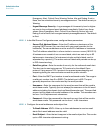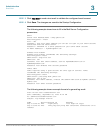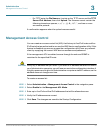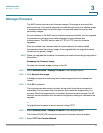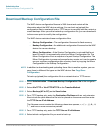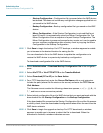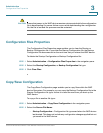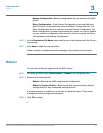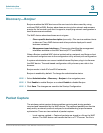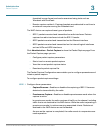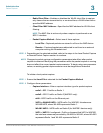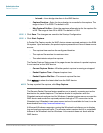Administration
Download/Backup Configuration File
Cisco Small Business WAP551 and WAP561 Wireless-N Access Point 41
3
• Startup Configuration—Configuration file type used when the WAP device
last booted. This does not include any configuration changes applied but not
yet saved to the WAP device.
• Backup Configuration—Backup configuration file type saved on the WAP
device.
• Mirror Configuration—If the Startup Configuration is not modified for at
least 24 hours, it is automatically saved to a Mirror Configuration file. The
Mirror Configuration file is a snapshot of a past Startup Configuration. The
Mirror Configuration is preserved across factory resets, so it can be used to
recover a system configuration after a factory reset by copying the Mirror
Configuration to the Startup Configuration.
STEP 7 Click Save to begin the backup. For HTTP backups, a window appears to enable
you to browse to the desired location for saving the file.
You can download a file to the WAP device to update the configuration or to
restore the WAP device to a previously backed-up configuration.
To download a configuration file to the WAP device:
STEP 1 Select Administration > Download/Backup Configuration File in the navigation
pane.
STEP 2 Select Via TFTP or Via HTTP/HTTPS as the Transfer Method.
STEP 3 Select Download (PC to AP) as the Save Action.
STEP 4 For a TFTP download only, enter the Source File Name with an .xml extension.
Include the path (where the file exists on the server) and enter the TFTP Server
IPv4 Address.
The filename cannot contain the following characters: spaces, <, >, |, \, : , (, ), &, ; , #,
? , *, and two or more successive periods.
STEP 5 Select which configuration file on the WAP device that you want replaced with the
downloaded file: the Startup Configuration or the Backup Configuration.
If the downloaded file overwrites the Startup Configuration file, and the file passes
a validity check, then the downloaded configuration takes effect the next time the
WAP device reboots.
STEP 6 Click Save to begin the upgrade or backup. For HTTP downloads, a window
appears to enable you to browse to select the file to download. When the
download is finished, a window indicates success.