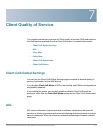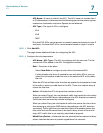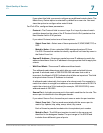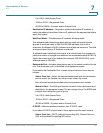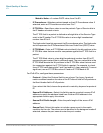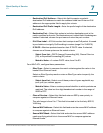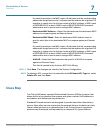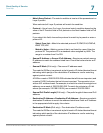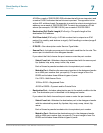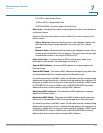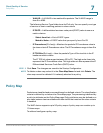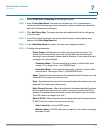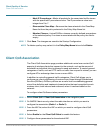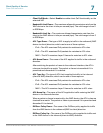Client Quality of Service
Class Map
Cisco Small Business WAP551 and WAP561 Wireless-N Access Point 119
7
applications, such as email and file transfer, a slight degradation in service is
acceptable and in many cases unnoticeable. However, on applications with strict
timing requirements, such as voice or multimedia, any degradation of service has
undesirable effects.
A DiffServ configuration begins with defining class maps, which classify traffic
according to their IP protocol and other criteria. Each class map can then be
associated with a policy map, which defines how to handle the traffic class.
Classes that include time-sensitive traffic can be assigned to policy maps that
give precedence over other traffic.
You can use the Class Map page to define classes of traffic. Use the Policy Map
page to define policies and associate class maps to them.
To add a class map:
STEP 1 Select Client QoS > Class Map in the navigation pane.
STEP 2 Enter a Class Map Name. The name can include from 1 to 31 alphanumeric
characters and the following special characters: hyphen, underscore, backslash,
and colon. Spaces are not allowed.
STEP 3 Select a value from the Match Layer 3 Protocol list:
• IPv4—The class map applies only to IPv4 traffic on the WAP device.
• IPv6—The class map applies only to IPv6 traffic on the WAP device.
The Class Map page appears with additional fields, depending on the Layer 3
protocol selected:
Use the fields in the Match Criteria Configuration area to match packets to a class.
Select the check box for each field to be used as a criterion for a class and enter
data in the related field. You can have multiple match criteria in a class.
The match criteria fields that are available depend on whether the class map is an
IPv4 or IPv6 class map.
To configure a class map:
STEP 1 Select the class map from the Class Map Name list.
STEP 2 Configure the parameters (parameters that appear only for IPv4 or IPv6 class
maps are noted):