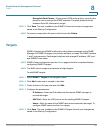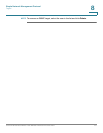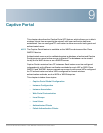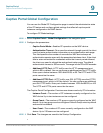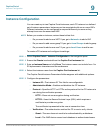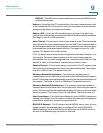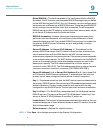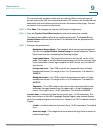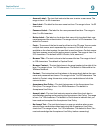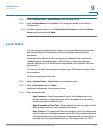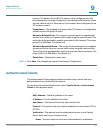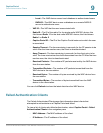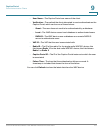Captive Portal
Web Portal Customization
Cisco Small Business WAP551 and WAP561 Wireless-N Access Point 144
9
You can associate multiple locales with an instance. When a user attempts to
access a particular VAP that is associated with a CP instance, the locales that are
associated with that instance show as links on the authentication page. The user
can select a link to switch to that locale.
STEP 5 Click Save. The changes are saved to the Startup Configuration.
STEP 6 From the Captive Portal Web Locale list, select the locale you created.
The page shows additional fields for modifying the locale. The Locale ID and
Instance Name fields cannot be edited. The editable fields are populated with
default values.
STEP 7 Configure the parameters:
• Background Image Name—The image to show as the page background.
You can click Upload/Delete Custom Image to upload images for Captive
Portal instances. See Uploading and Deleting Images.
• Logo Image Name—The image file to show on the top left corner of the
page. This image is used for branding purposes, such as the company logo.
If you uploaded a custom logo image to the WAP device, you can select it
from the list.
• Foreground color—The HTML code for the foreground color in 6-digit
hexadecimal format. The range is from 1 to 32 characters. The default is
#999999.
• Background color—The HTML code for the background color in 6-digit
hexadecimal format. The range is from 1 to 32 characters. The default is
#BFBFBF.
• Separator—The HTML code for the color of the thick horizontal line that
separates the page header from the page body, in 6-digit hexadecimal
format. The range is from 1 to 32 characters. The default is #BFBFBF.
Locale Label—A descriptive label for the locale, from 1 to 32 characters. The
label must conform to the IANA Language Subtag Registry and optional Region
code. For example: English is en, French is fr, Taiwan is zh-TW. The default locale is
English.
• Locale—An abbreviation for the locale, from 1 to 32 characters. The default
is en.
• Account Image—The image file to show above the login field to depict an
authenticated login.