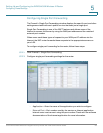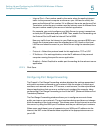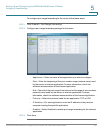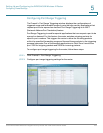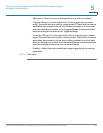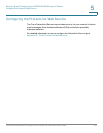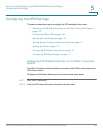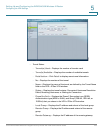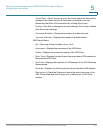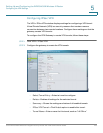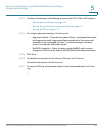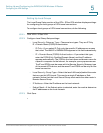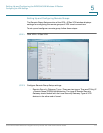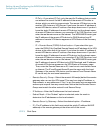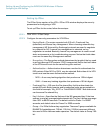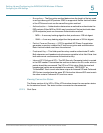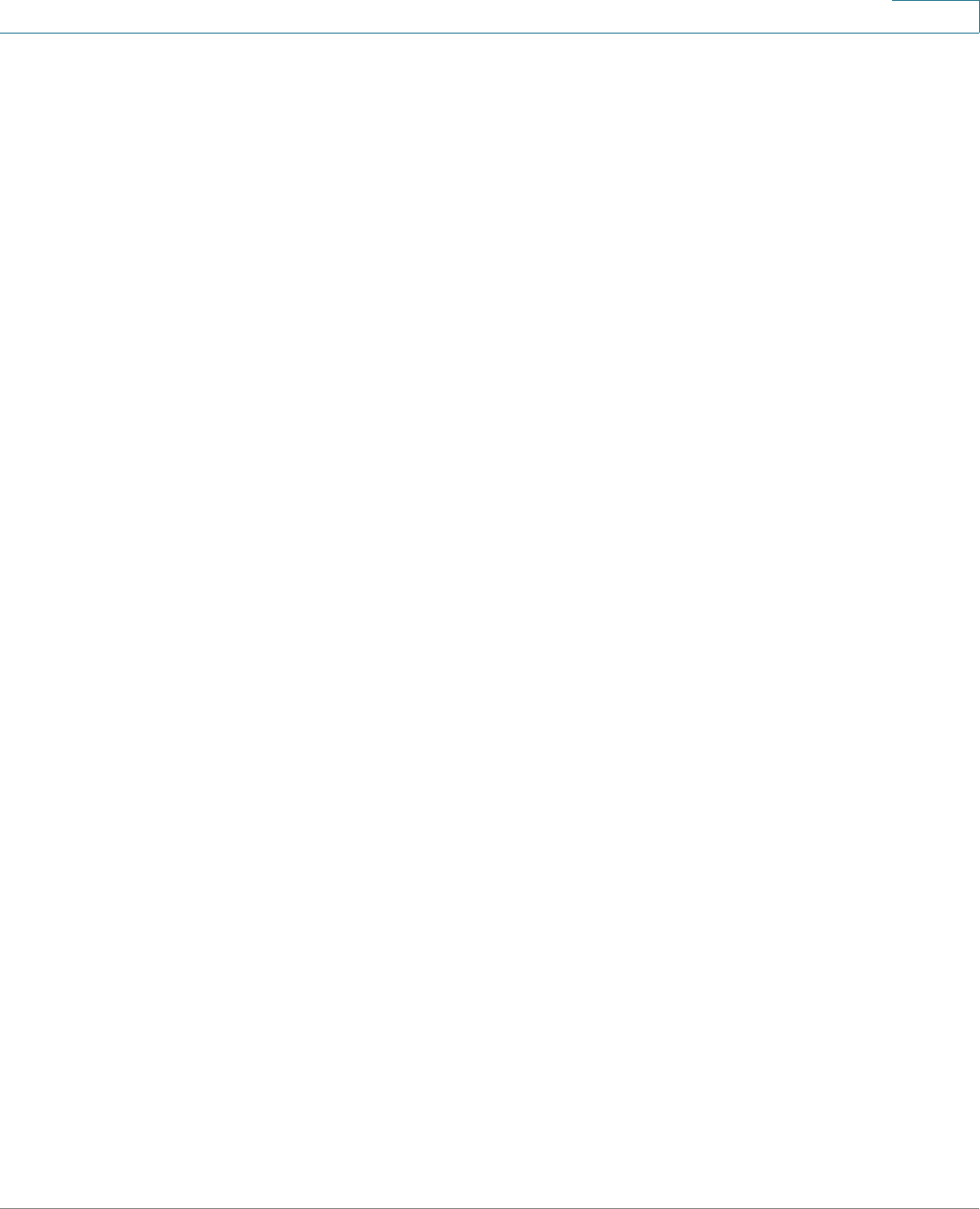
Setting Up and Configuring the WRVS4400N Wireless-N Router
Configuring the VPN Settings
Cisco WRVS4400N Wireless-N Gigabit Security Router with VPN Administration Guide 107
5
- Tunnel Test—Click Connect to verify the tunnel status; the test result is
updated in the Status column. If the tunnel is connected, you can
disconnect the IPSec VPN connection by clicking Disconnect.
- Config—Click Edit to change the tunnel's settings. Click Trash to delete
all of the tunnel's settings.
- Tunnels(s) Enabled—Displays the number of enabled tunnels.
- Tunnel(s) Defined—Displays the number of defined tunnels.
• VPN Clients Status
- No—The range of user number is from 1 to 5.
- Username—Displays the username of the VPN Client.
- Status—Displays the connection status of the VPN Client.
- Start Time—Displays the start time of the most recent VPN session for
the specified VPN Client.
- End Time—Displays the end time of a VPN session if the VPN Client has
disconnected.
- Duration—Displays the total connection time of the latest VPN session.
- Disconnect—Check the Disconnect box at the end of each row in the
VPN Clients Table and click Disconnect to disconnect a VPN Client
session.