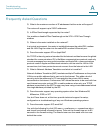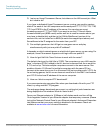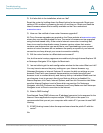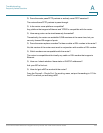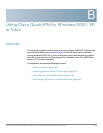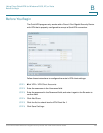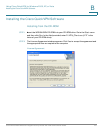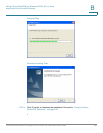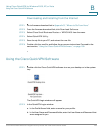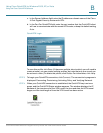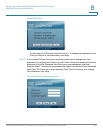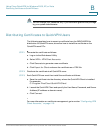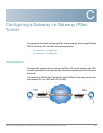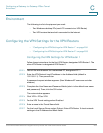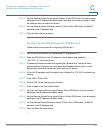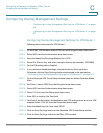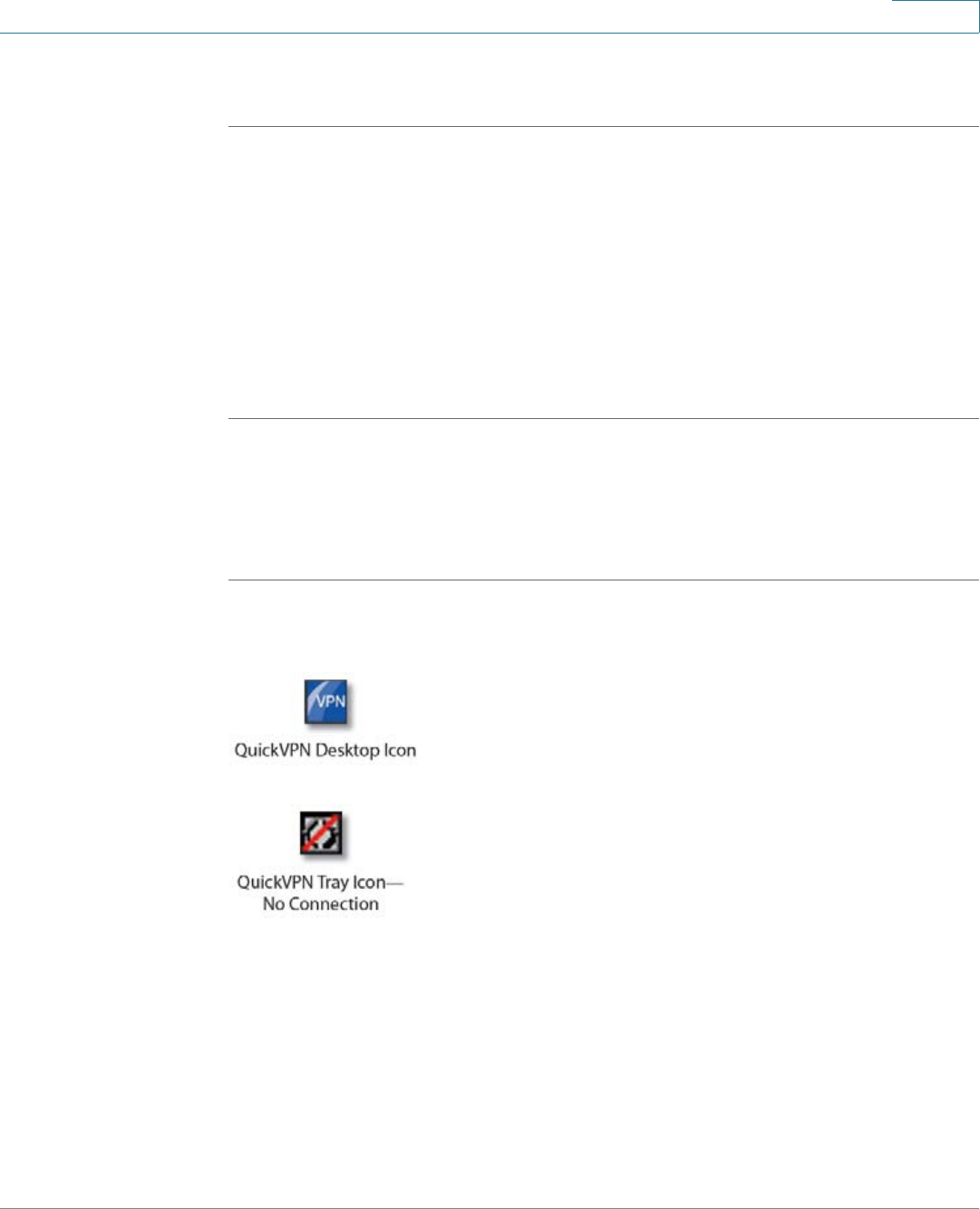
Using Cisco QuickVPN for Windows 2000, XP, or Vista
Using the Cisco QuickVPN Software
Cisco WRVS4400N Wireless-N Gigabit Security Router with VPN Administration Guide 199
B
Downloading and Installing from the Internet
STEP 1 Go to firmware download link in Appendix G, “Where to Go From Here.”
STEP 2 From the firmware download link, click Download Software.
STEP 3 Select Cisco Small Business Routers > WRVS4400 from the menu.
STEP 4 Select QuickVPN Utility.
STEP 5 Save the zip file to your PC, and extract the .exe file.
STEP 6 Double-click the .exe file, and follow the on-screen instructions. Proceed to the
next section, “Using the Cisco QuickVPN Software,” on page199.
Using the Cisco QuickVPN Software
STEP 1 Double-click the Cisco QuickVPN software icon on your desktop or in the system
tray.
The QuickVPN Login window will appear.
STEP 2 In the QuickVPN Login window:
a. In the Profile Name field, enter a name for your profile.
b. In the User Name and Password fields, enter the User Name and Password that
were assigned to you.