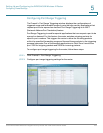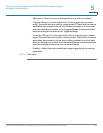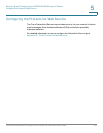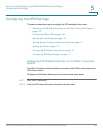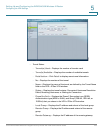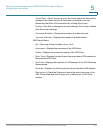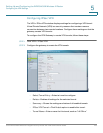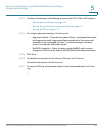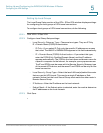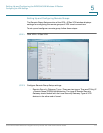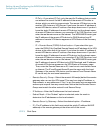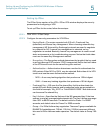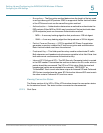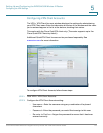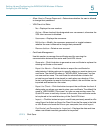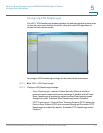Setting Up and Configuring the WRVS4400N Wireless-N Router
Configuring the VPN Settings
Cisco WRVS4400N Wireless-N Gigabit Security Router with VPN Administration Guide 110
5
Setting Up Local Groups
The Local Group Setup section of the VPN > IPSec VPN window displays settings
for configuring the local groups of VPN tunnel connections.
To configure local groups of VPN tunnel connections, do the following:
STEP 1 Click VPN > IPSec VPN.
STEP 2 Configure Local Group Setup settings:
• Local Security Gateway Type—There are two types. They are IP Only,
IP + Domain Name (FQDN) Authentication.
- IP Only—If you select IP Only, only the specific IP address can access
the tunnel. The WAN IP of WRVS4400N appears in this field automatically.
- IP + Domain Name (FQDN) Authentication—If you select this type,
enter the FQDN (Fully Qualified Domain Name), and the IP address
appears automatically. The FQDN is the host name and domain name for
a specific computer on the Internet, for example, vpn.myvpnserver.com.
The IP and FQDN must be same with the Remote Security Gateway type
of the remote VPN device, and the same IP and FQDN can be only for one
tunnel connection.
• Local Security Group Type—Select the local LAN user(s) behind the router
that can use this VPN tunnel. This may be a single IP address or Sub-
network. Notice that the Local Secure Group must match the other router's
Remote Secure Group.
• IP Address—Enter the IP address on the local network.
• Subnet Mask—If the Subnet option is selected, enter the mask to determine
the IP addresses on the local network.
STEP 3 Click Save.