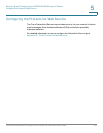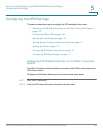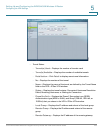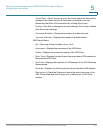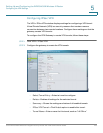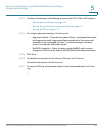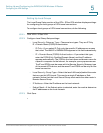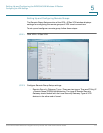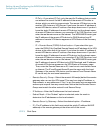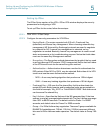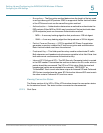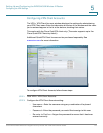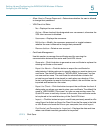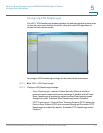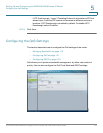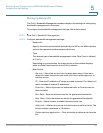Setting Up and Configuring the WRVS4400N Wireless-N Router
Configuring the VPN Settings
Cisco WRVS4400N Wireless-N Gigabit Security Router with VPN Administration Guide 112
5
- IP Only—If you select IP Only, only the specific IP address that you enter
can access the tunnel. It's the IP address of the remote VPN router or
device which you wish to communicate. The remote VPN device can be
another VPN router or a VPN Server. If you know the static IP address of
remote VPN device, select IP address from drop-down menu. If you don't
know the static IP address of remote VPN device, but the domain name
of remote VPN device is known, you can select IP by DNS Resolved, and
enter the real domain name on the Internet. The WRVS4400N router gets
the IP address of the remote VPN device by DNS Resolved, and IP
address of remote VPN device appears on VPN Status of the Summary
page.
- IP + Domain Name (FQDN) Authentication—If you select this type,
enter the FQDN (Fully Qualified Domain Name) and IP address of the VPN
device at the other end of the tunnel. If you know the static IP address of
remote VPN device, select IP address from drop-down menu. If you don't
know the static IP address of remote VPN device, but the domain name
of remote VPN device is known, you can select IP by DNS Resolved, and
enter the real domain name on the Internet. The WRVS4400N router gets
the IP address of remote VPN device by DNS Resolved, and IP address
of remote VPN device appears on the VPN Status of Summary page.
Then, enter the Domain Name as an ID, it can be not a real domain name
on Internet. The IP and Domain Name ID must be same with the Local
Gateway of the remote VPN device, and the same IP and Domain Name
ID can be only for one tunnel connection.
• Remote Security Group—Select the remote LAN user(s) behind the remote
gateway who can use this VPN tunnel. This may be a single IP address, a
Sub-network, or any addresses. If “Any” is set, the router acts as responder
and accepts request from any remote user. Notice that the Remote Secure
Group must match the other router's Local Secure Group.
• IP Address—Enter the IP address on the local network.
• Subnet Mask—If the “Subnet” option is selected, enter the mask to
determine the IP addresses on the local network.
• Remote Security Gateway—Select the desired option - IP address.
• IP—The IP address in this field must match the public IP address WAN IP
address) of the remote gateway at the other end of this tunnel.
STEP 3 Click Save.