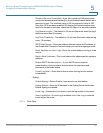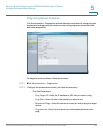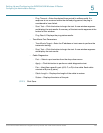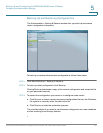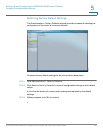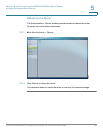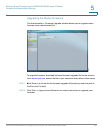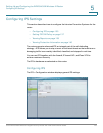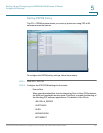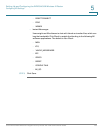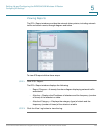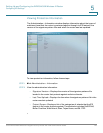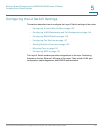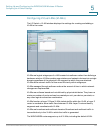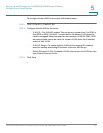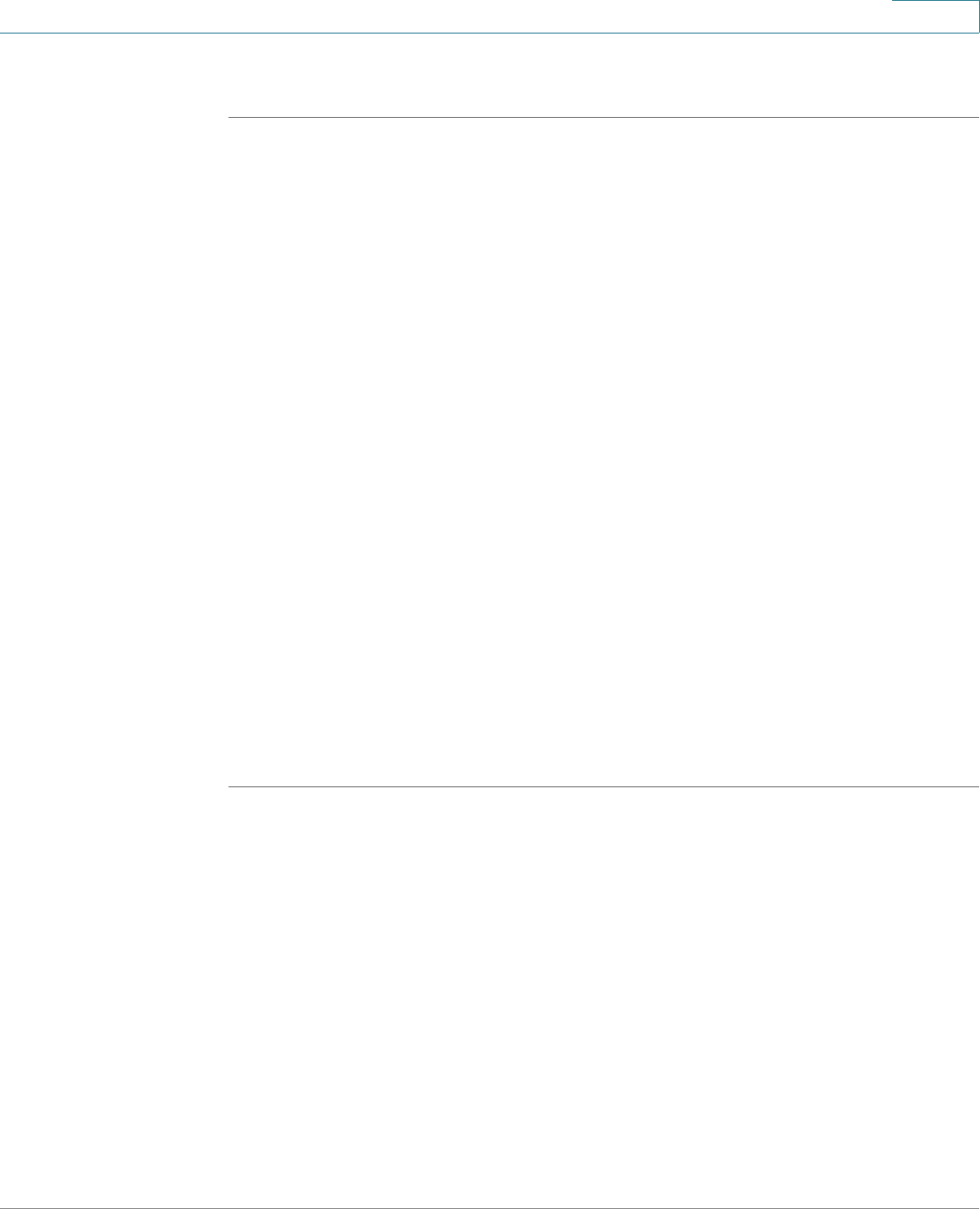
Setting Up and Configuring the WRVS4400N Wireless-N Router
Configuring IPS Settings
Cisco WRVS4400N Wireless-N Gigabit Security Router with VPN Administration Guide 136
5
To configure general IPS settings:
STEP 1 Click IPS > Configuration.
STEP 2 In the IPS Function field, click Enable.
STEP 3 In the Anomaly Detection section, configure the detection settings:
• HTTP—Web attacks use weaknesses on HTTP protocol to trigger the buffer
overflow on Web servers. The default is Disable.
• FTP—FTP attacks use weaknesses on FTP protocol to generate illegal FTP
commands to the FTP server. The default is Disable.
• TELNET—Telnet attacks use weakness on TELNET protocol to execute
illegal commands on the TELNET server. The default is Disable.
• RPC—Remote Procedure Call allows attackers to issue illegal commands to
be executed on RPC server. The default is Disable
STEP 4 To protect your local network from the latest Internet threats, upgrade the IPS
signature file regularly:
a. Download the signature file from www.cisco.com to your personal computer.
b. Click Browse to locate the signature file. Alternatively, enter the path to the file
in the Signature Update field
c. Click Update.
STEP 5 Click Save.