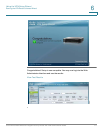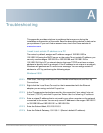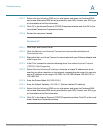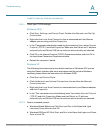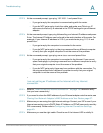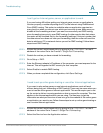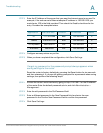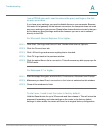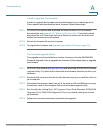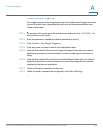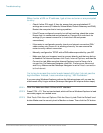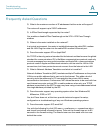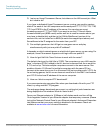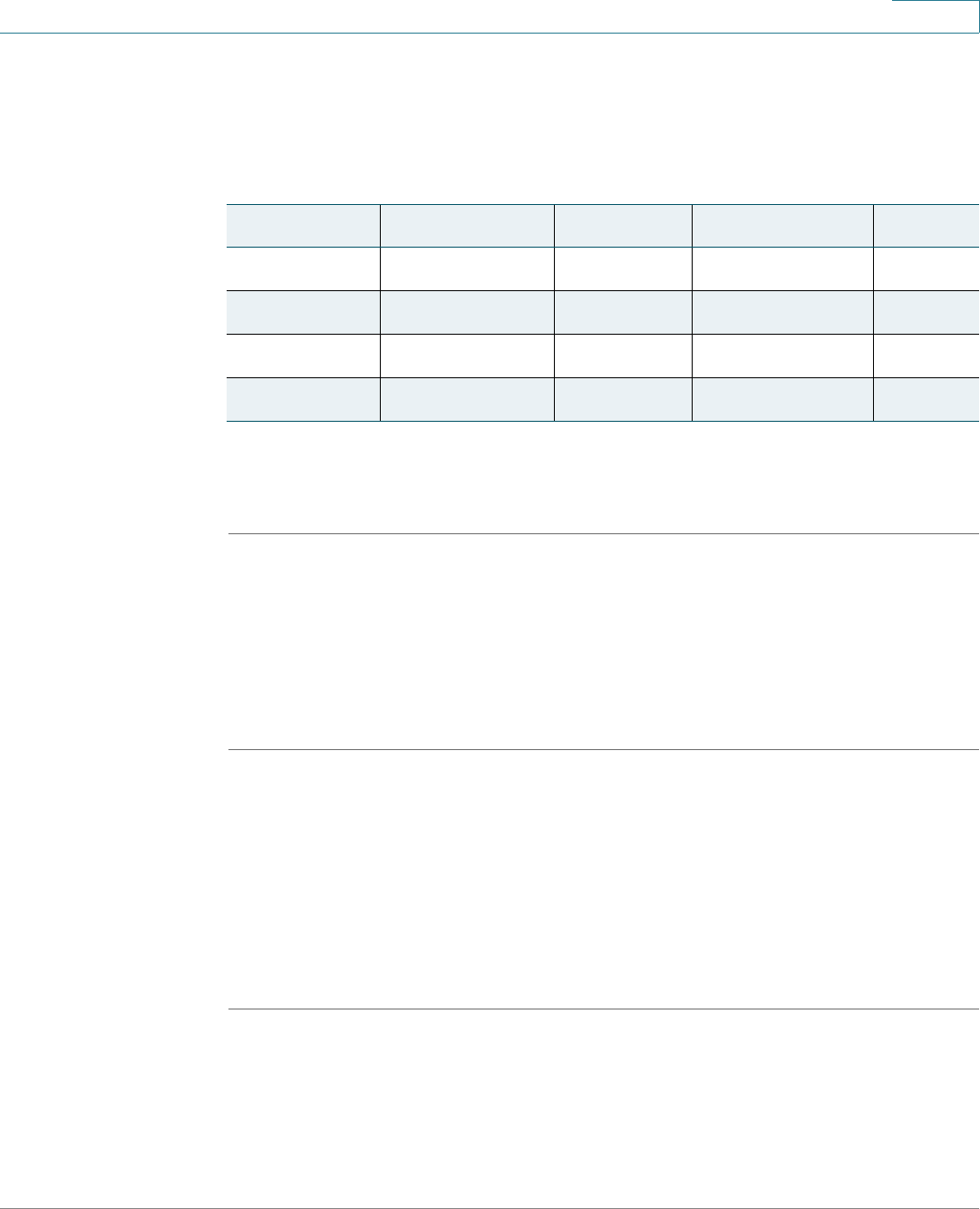
Troubleshooting
Cisco WRVS4400N Wireless-N Gigabit Security Router with VPN Administration Guide 185
A
STEP 3 Enter the IP Address of the server that you want the Internet users to access. For
example, if the web server’s Ethernet adapter IP address is 192.168.1.100, you
would enter 100 in the field provided. Then check the Enable checkbox for the
entry. Consider the examples below:
STEP 4 Configure as many entries as you like.
STEP 5 When you have completed the configuration, click Save Settings.
I forgot my password or the password prompt always appears when
saving settings to the router.
Reset the router to factory defaults by pressing the Reset button for ten seconds
and then releasing it. If you are still getting prompted for a password when saving
settings, then perform the following steps:
STEP 1 Access the router’s web interface by going to http://192.168.1.1 or the IP address
of the router. Enter the default password admin, and click Administration >
Management.
STEP 2 Enter the old password in the Old Password field.
STEP 3 Enter a different password in the New Password field, and enter the new
password in the Confirm New Password field to confirm the password.
STEP 4 Click Save Settings.
Application Start and End Protocol IP Address Enable
UT 7777 to 27900 Both 192.168.1.100 X
Halflife 27015 to 27015 Both 192.168.1.105 X
PC Anywhere 5631 to 5631 UDP 192.168.1.102 X
VPN IPSEC 500 to 500 UDP 192.168.1.100 X