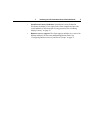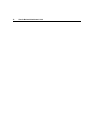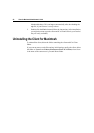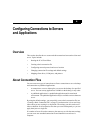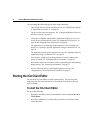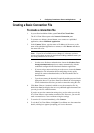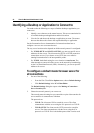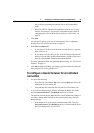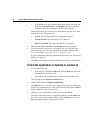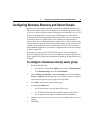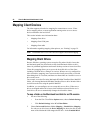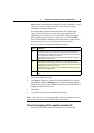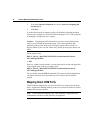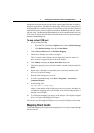4 Configuring Connections to Servers and Applications 25
only with servers running Presentation Server in interoperability
mode.
• SSL/TLS+HTTPS. The client communicates with the server using
the SSL/TLS protocol. This protocol is described in more detail in
“Integrating the Client with the Secure Gateway or SSL Relay” on
page 59.
3. Click Add.
You can specify groups of servers for each protocol. See “Configuring
Business Recovery and Server Groups” on page 27.
4. In the Server Address box:
• If you choose TCP/IP to be the network protocol, choose or type the
name of the server.
• If you choose TCP/IP+HTTP or SLL/TLS+HTTPS to be the network
protocol, type the fully qualified domain name (FQDN) of the server
and type a port number if different from the default 80.
For more information about fully qualified domain names, see “The Secure
Gateway” on page 59.
5. Click OK and then click Save. Any changes you make affect all connection
files configured to use the default server.
To configure a master browser for an individual
connection
1. Do one of the following:
• From the ICA Client Editor File menu, choose Open and choose the
connection file you want to edit.
• Drag and drop the connection file onto the ICA Client Editor icon.
2. If you want to connect using a protocol other than the default one, make
sure the Network Protocol > Use Default check box is cleared.
The network protocol shown depends on the current connection settings. If
you did not change these settings for this connection file, they show the
default settings.
• If the default is set up for secure communications (SSL/TLS), the
Network Protocol > Use Default check box is selected and the list of
protocols displays SSL/TLS+HTTPS