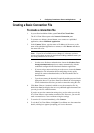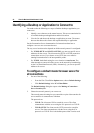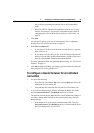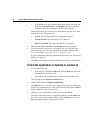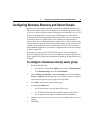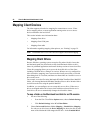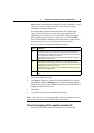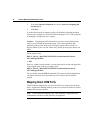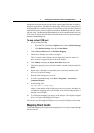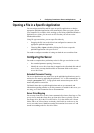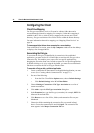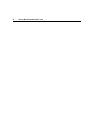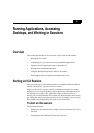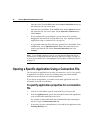4 Configuring Connections to Servers and Applications 31
Macintosh serial ports do not provide all the control signal lines that are used by
Windows applications. The DSR (Data Set Ready), DCD (Device Carrier Detect),
RI (Ring Indicator), and RTS (Request To Send) lines are not provided. Windows
applications that rely on these signals for hardware handshaking and flow control
may not work. The Macintosh implementation of serial communications relies on
CTS (Clear To Send) and DTR (Data Terminal Ready) lines for input and output
hardware handshaking only.
To map a client COM port
1. Do one of the following:
• From the ICA Client Editor Options menu, choose Default Settings.
•Click Default Settings in the ICA Client Editor.
2. Choose Drives and Devices > COM Port Mapping.
3. Choose the COM port you want to configure.
This is a virtual client COM port that is displayed in the ICA session. It
does not refer to a physical port on the local machine.
4. Click Modify to display the Select Serial Port dialog box.
5. Choose the physical port to associate with the selected COM port and click
Select.
6. Repeat steps 3 through 5 to map other ports as necessary and then click
Save to save the new settings.
7. Start the client and log on to a server.
8. To start a command prompt, click Start > Programs > Accessories >
Command Prompt.
9. At the prompt, type
net use comx: \\client\comz:
where x is the number of the COM port on the server (ports 1 through 9 are
available for mapping) and z is the number of the client COM port (ports 1
through 4 are available).
10. To confirm the mapping, type net use at the prompt. A list displays mapped
drives, LPT ports, and mapped COM ports.
You can now use this mapped COM port as you would a COM port on the client.
Mapping Client Audio
Client audio mapping lets applications running on the server play sounds through
the client device.