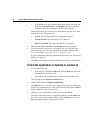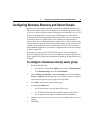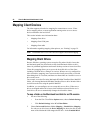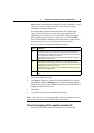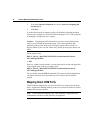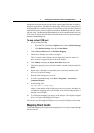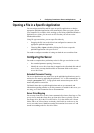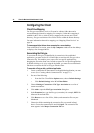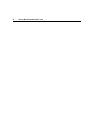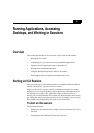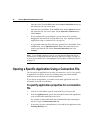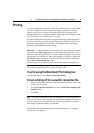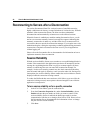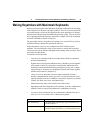34 Client for Macintosh Administrator’s Guide
Configuring the Client
Client Drive Mapping
For file type association to work, a file must be within a folder that can be
accessed through client drive mapping. For example, if client drive mapping is
enabled for the C Drive, which is always mapped to the current user's Home
directory, file type association will work for all files within the Home directory.
For more information about drive mapping, see “Mapping Client Devices” on
page 28.
To view mapped client drives when connected to a server desktop
From within the ICA session, open the My Computer window from the desktop
to display a list of mapped drives.
Associating the file type
To associate the file type (as identified by its extension) with a published
application, you must use the ICA Client Editor to associate the file type with a
connection file. This enables you to open a file in a specific application by
dragging the file on the client icon. In order to open a file in a specific application
by double-clicking on it, or by using the keyboard, you must also use Macintosh
functions to associate the file or file type with the client.
To associate a file type with a published application
1. Create a connection file that connects to the published application you want
to use. (See “Creating a Basic Connection File” on page 23.)
2. Do one of the following:
• From the ICA Client Editor Options menu, choose Default Settings.
•Click Default Settings in the ICA Client Editor.
3. Choose Making a Connection > File Type Association to see a list of
current associations.
4. Click Add to open the File Type Association dialog box.
5. In the Extension box, type the file type (extension); for example, PPTX for
Microsoft PowerPoint files.
6. Click Browse to see a list of files, folders, and connection files on your
Macintosh.
7. Choose the folder containing the connection file you created in Step 1
above. Choose the connection file and click Open. The connection file
name appears in the Map to Connection File box.