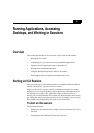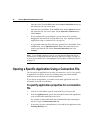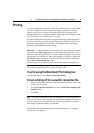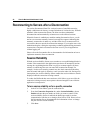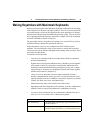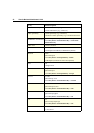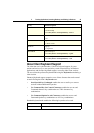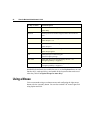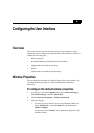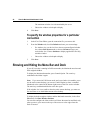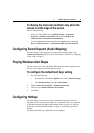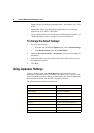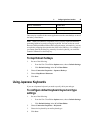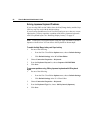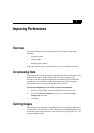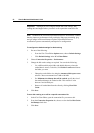6
Configuring the User Interface
Overview
This section discusses the user interface settings you can configure to make
connections work according to personal taste and to make them more efficient. It
includes the following topics:
• Window properties
• Showing and hiding the Macintosh menu bar and Dock
• Mapping audio and windows alert beeps
• Hotkeys
• Japanese hotkeys and other keyboard settings
Window Properties
You can change the maximum size and color depth of the session window. You
can change the default settings or set different dimensions for different
connections.
To configure the default window properties
1. From the ICA Client Editor Options menu, choose Default Settings, or
click Default Settings in the ICA Client Editor.
2. Choose Connection Properties > Windows and Sounds.
3. Make your changes:
• Use the Size pop-up menu to choose a preconfigured window size,
choose Full Screen, or choose Custom and type dimensions at
Width and Height.
You can also choose Seamless, where applications appear in a fully
resizable window.