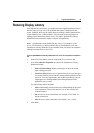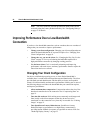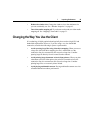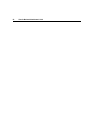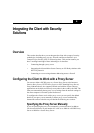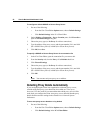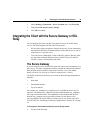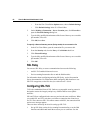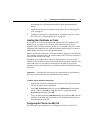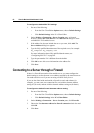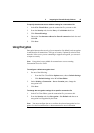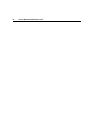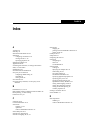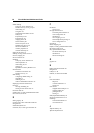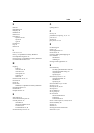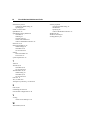62 Client for Macintosh Administrator’s Guide
To configure the default SSL/TLS settings
1. Do one of the following:
• From the ICA Client Editor Options menu, choose Default Settings.
•Click Default Settings in the ICA Client Editor.
2. On the Making a Connection > Server Location pane, at Network
Protocol, choose SSL/TLS+HTTPS. The Address List changes to show
available SSL/TLS-enabled servers.
3. If the address list does not include the server you want, click Add. The
Server Address dialog box appears.
4. Type the fully qualified domain name of the required server, for example
my_computer.my_company.com.
For more information about fully qualified domain names, see
“Configuring SSL/TLS” on page 60.
5. Type the port number if it is different from the default.
6. Click OK to save this server information to the address list.
7. Click Save.
Connecting to a Server through a Firewall
If there is a firewall between the client and the server, you must configure the
default setting to use the alternate server address returned by the master browser.
You need to do this even if you are not using a SOCKS Proxy Server.
If you use the client inside and outside a firewall (at work and at home, for
example), you can create two connection files, one with the alternate address
setting off (for work) and one with the alternate address setting on (for home.)
To configure the default firewall alternate address setting
1. Do one of the following:
• From the ICA Client Editor Options menu, choose Default Settings.
•Click Default Settings in the ICA Client Editor.
2. On the Making a Connection > Server Location pane, click Firewalls.
3. Choose the Use alternate address for firewall connection check box and
click OK.
4. Click Save.