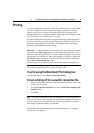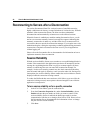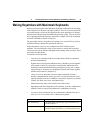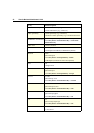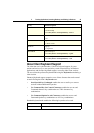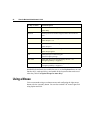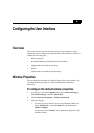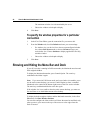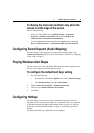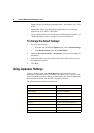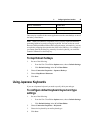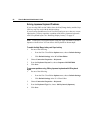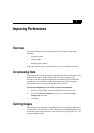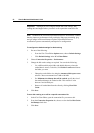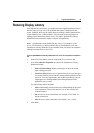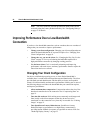6 Configuring the User Interface 47
To display the menu bar and Dock only when the
mouse is at the edge of the screen.
Do one of the following:
• In the ICA Client Editor, choose Default Settings > Connection
Properties > Windows and Sounds and choose the Display the
Macintosh Dock and menu bar automatically.
• Use the standard Macintosh method from the Apple menu by choosing
Dock > Dock Preferences > Automatically hide and show the Dock.
Configuring Sound Support (Audio Mapping)
You can configure sound support for a connection file using settings on the
Connection Properties pane of the ICA Client Editor. For details, see “Mapping
Client Audio” on page 31.
Playing Windows Alert Beeps
You can set the client to play the default Macintosh beep when an application in
the ICA session triggers the default Windows beep.
To configure the default alert beep setting
1. Do one of the following:
• From the ICA Client Editor Options menu, choose Default Settings.
•Click Default Settings in the ICA Client Editor.
2. Choose Connection Properties > Windows and Sounds.
3. Choose or clear Enable Windows Alert Sounds.
4. Click Save.
Configuring Hotkeys
The client offers several means of using a Macintosh keyboard to make the
equivalent of PC keystrokes and change the way Macintosh keys are interpreted
in Windows desktops and applications running within a session. See “Making
Keystrokes with Macintosh Keyboards” on page 41 for information on these
features.
The following default key combinations can be changed.