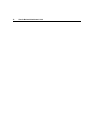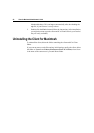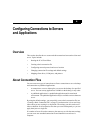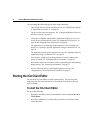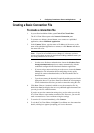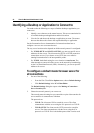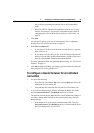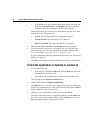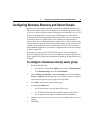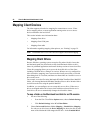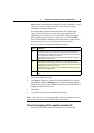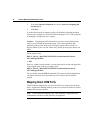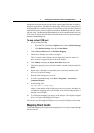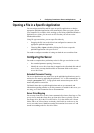26 Client for Macintosh Administrator’s Guide
• If the default is set up for normal connections (that is, not using SSL/
TLS), the Network Protocol > Use Default check box is selected
and the list of protocols displays TCP/IP or TCP/IP+HTTP
Choose the protocol you want to use to communicate with the server from
the drop-down list. The options are:
• TCP/IP. The client uses UDP (User DataGram Protocol)
• TCP/IP+HTTP. The client uses the HTTP protocol
• SSL/TLS+HTTPS. The client uses the SSL/TLS protocol
3. Make sure the Server Location > Use Default check box is cleared.
4. Type the full name of the server. If you chose SSL/TLS+HTTPS as the
network protocol, type the fully qualified domain name (FQDN) of the
server; for example, winston.secure.company.com.
For more information about fully qualified domain names, see “The Secure
Gateway” on page 59.
5. Click Save. Any changes you make affect only this specific connection file.
To find the application or desktop to connect to
1. Do one of the following:
• From the ICA Client Editor File menu, choose Open and choose the
connection file you want to edit.
• Drag and drop the connection file onto the ICA Client Editor icon.
The file opens at the Network Connection pane.
2. Choose either Server or Published Application.
3. Click Browse to see a list of servers or applications. If you know the name
of the server or application you want, you can enter its name in the Connect
To box without having to browse the list.
4. Choose the server or application from the list and click Select.
The name of the selected server or application appears in the Connect To
box. When you save the connection file (or click Connect), this server or
application opens when you start an ICA session.