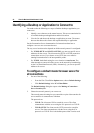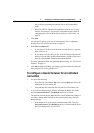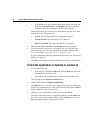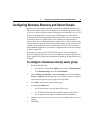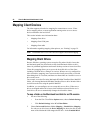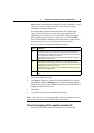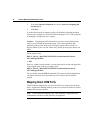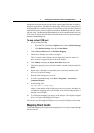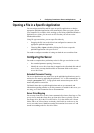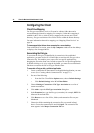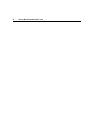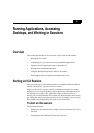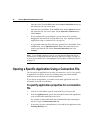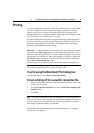32 Client for Macintosh Administrator’s Guide
Note: Client audio mapping is not available when you connect to computers
running Presentation Server for UNIX.
Three different audio quality settings are available. The higher the audio quality,
the more bandwidth is required to transfer the audio data. Higher quality audio
also uses more server CPU to process.
You can set the audio quality or turn client audio mapping on or off on the server.
You can set the audio quality or turn client audio mapping on or off for each
connection file. If the client and server audio quality settings are different, the
lower of the two qualities is used.
The audio quality options are:
• High. This setting is recommended only for connections where bandwidth
is plentiful and sound quality is important. It allows clients to play a sound
file at its native data rate. Sounds at the highest quality level require about
1.3 Mbps of bandwidth to play clearly. Transmitting this amount of data can
result in increased CPU utilization and network congestion.
• Medium. This setting is recommended for most LAN-based connections.
This setting causes any sounds sent to the client to be compressed to a
maximum of 64 Kbps. This compression results in a moderate decrease in
the quality of the sound played on the client. The host CPU utilization
decreases compared with the uncompressed version because of the
reduction in the amount of data being sent.
• Low. This setting is recommended for low-bandwidth connections,
including most modem connections. This setting causes any sounds sent to
the client to be compressed to a maximum of 16 Kbps. This compression
results in a significant decrease in the quality of the sound. The CPU
requirements and benefits of this setting are similar to those of the Medium
setting; however, the lower data rate allows reasonable performance for a
low-bandwidth connection.
To turn client audio on or off on a server
From the ICA Settings dialog box on the server, administrators can turn client
audio on or off by choosing the appropriate option. See the Presentation Server
documentation for details.
To turn audio mapping on for a specific connection
1. In the ICA Client Editor, open the connection file you want to edit.
2. From the Connection Properties tab, choose Enable Sound.
3. Set Quality to High, Medium, or Low, depending on available bandwidth.