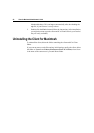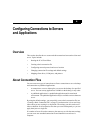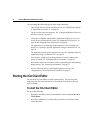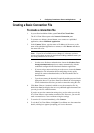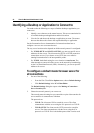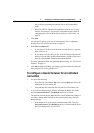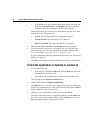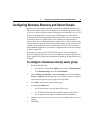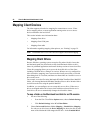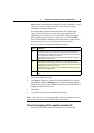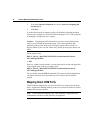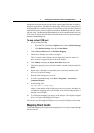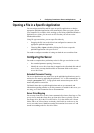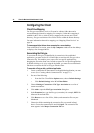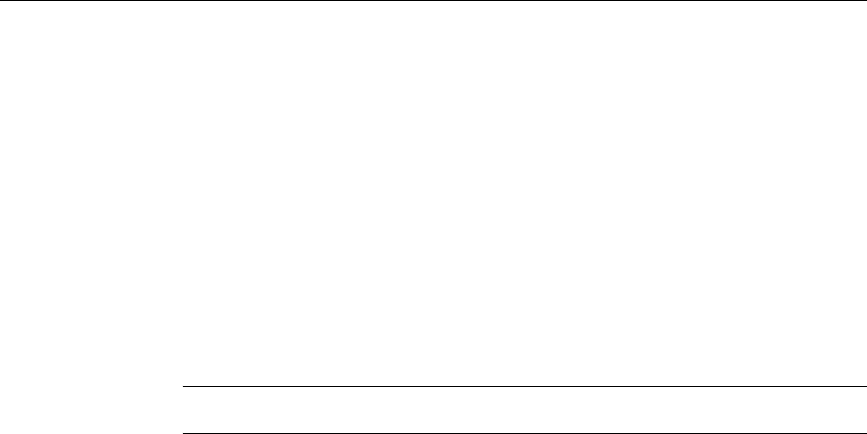
28 Client for Macintosh Administrator’s Guide
Mapping Client Devices
The client supports client device mapping for connections to servers. Client
device mapping allows a remote application running on the server to access
devices attached to the local client.
This section includes more information about:
• Mapping client drives
• Mapping client COM ports
• Mapping client audio
For information regarding mapping client printers, see “Printing” on page 39.
Note: Presentation Server for UNIX does not support client audio mapping.
Mapping Client Drives
Because Windows operating systems recognize file paths with drive letters but
not Macintosh paths, the client needs to map local Macintosh folders to drive
letters for published applications and remote desktop sessions to locate local files.
Client drive mapping allows you to access the local disk drives of the client,
including CD-ROM drives, during ICA sessions. When a server is configured to
allow client drive mapping, users can access their locally stored files, work with
them during their ICA sessions, and then save them either on a local drive or on a
drive on the server.
For example, to use the files in the Macintosh HD/MacClientDocs/Docs/MacPDF
folder, you can map Macintosh HD/MacClientDocs/Docs to drive M and within a
session access the files using the path M:\MacPDF.
In addition, you can configure servers to map their server drives. When server
drives are mapped and the drive letters clash with those selected for the user’s
local drives, the server automatically changes the client drive letters.
To map a folder on the Macintosh hard disk for an ICA session
1. Do one of the following:
• From the ICA Client Editor Options menu, choose Default Settings.
•Click Default Settings in the ICA Client Editor.
2. Choose Drives and Devices > Drive Mapping > Enable Drive Mapping.
For each server drive letter, the Drive Mapping list shows the disk or path
name of the Macintosh folder mapped to the drive. In the Enabled/Read/