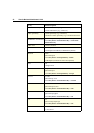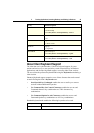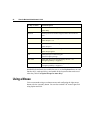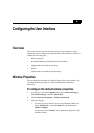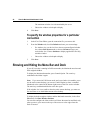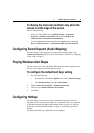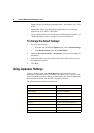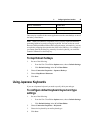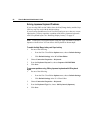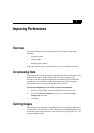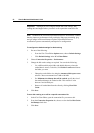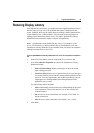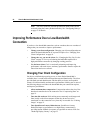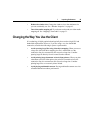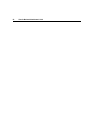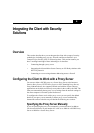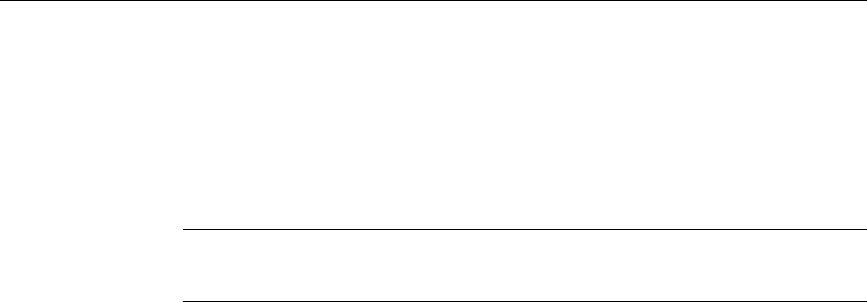
50 Client for Macintosh Administrator’s Guide
Solving Japanese Keyboard Problems
If you are using IME version 2000 or later, the Kanji Bango hotkey and the Caps
Lock key may not work with the default settings.
If you are using SpeedScreen (Local Text Echo) and your server has two or more
input locales, you may experience a problem with 106 key Japanese keyboards
with US keyboard layout. See “Reducing Display Latency” on page 53.
Note: Kana input is not supported when using the Apple Extended Keyboard II
Japanese with the client. You can still use this keyboard for Roman input.
To enable the Kanji Bango hotkey and Caps Lock key
1. Do one of the following:
• From the ICA Client Editor Options menu, choose Default Settings.
•Click Default Settings in the ICA Client Editor.
2. Choose Connection Properties > Keyboard.
3. From the Keyboard Layout list, choose Japanese MS-IME2000.
4. Click Save.
To overcome problems using 106 key Japanese keyboards with US keyboard
layout
1. Do one of the following:
• From the ICA Client Editor Options menu, choose Default Settings.
•Click Default Settings in the ICA Client Editor.
2. Choose Connection Properties > Keyboard.
3. From the Keyboard Type list, choose 101 Keyboard (Japanese).
4. Click Save.