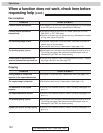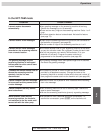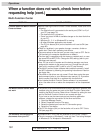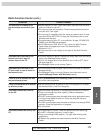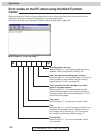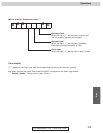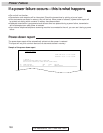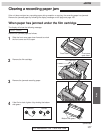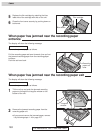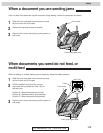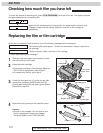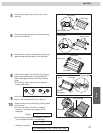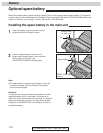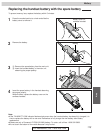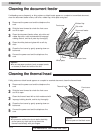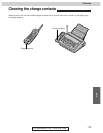108
For Assistance, Call 1-800-435-7329
Pull the recording paper set lever forwards, then pull out
the jammed recording paper from the recording paper
entrance.
Push the set lever back.
When paper has jammed near the recording paper exit!
The display will show the following message.
Remove the jammed paper as follows.
REMOVE PRINTOUT
When paper has jammed near the recording paper
entrance!
The display will show the following message.
Remove the jammed paper as follows.
CHECK PAPER
1
Tilt the unit up and push the jammed recording
paper out through the triangular window on the
bottom of the unit.
2
Remove the jammed recording paper from the
recording paper exit.
¡If you cannot remove the jammed paper, remove
it by following steps 1–4 on page 107.
Triangular
window
5
Replace the film cartridge by matching the blue
label side of the cartridge with that on the unit.
6
Close the front cover securely by pushing down on
both ends.
Blue labels
Film cartridge
Recording
paper set
lever
Jams