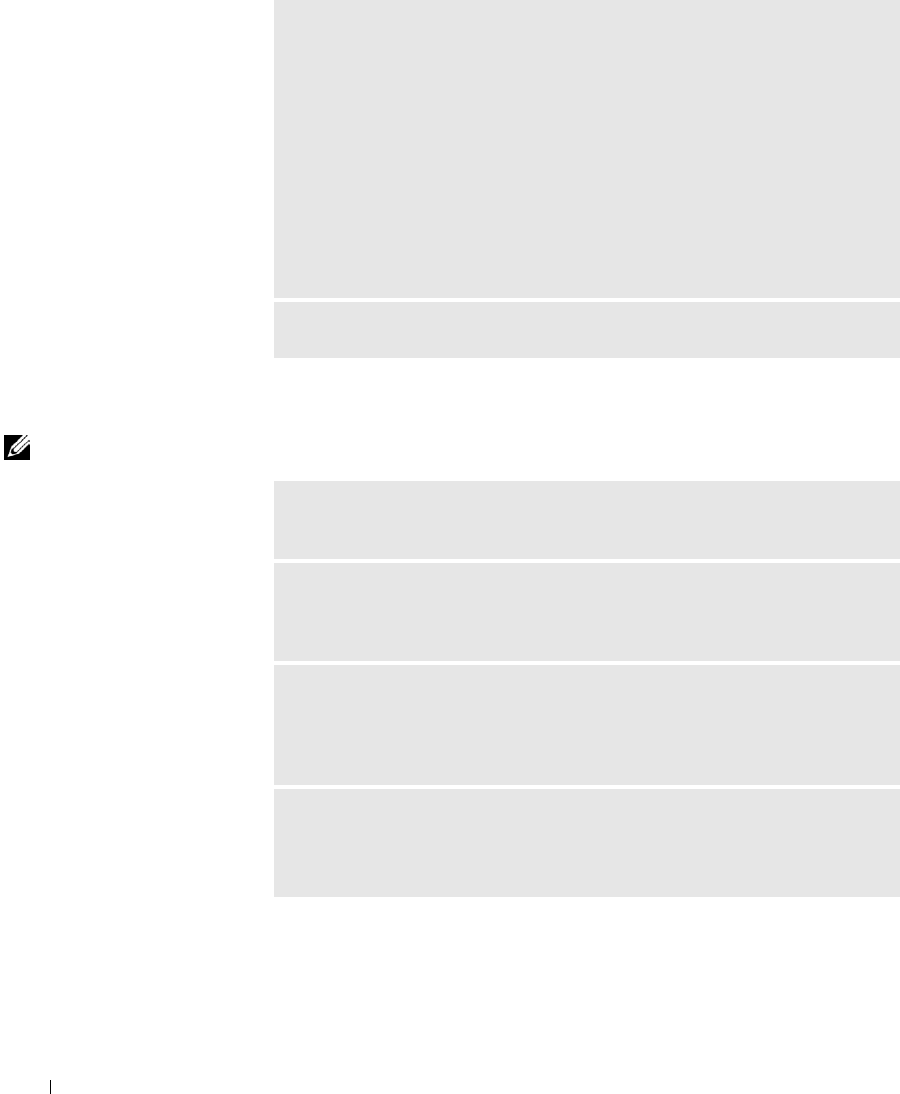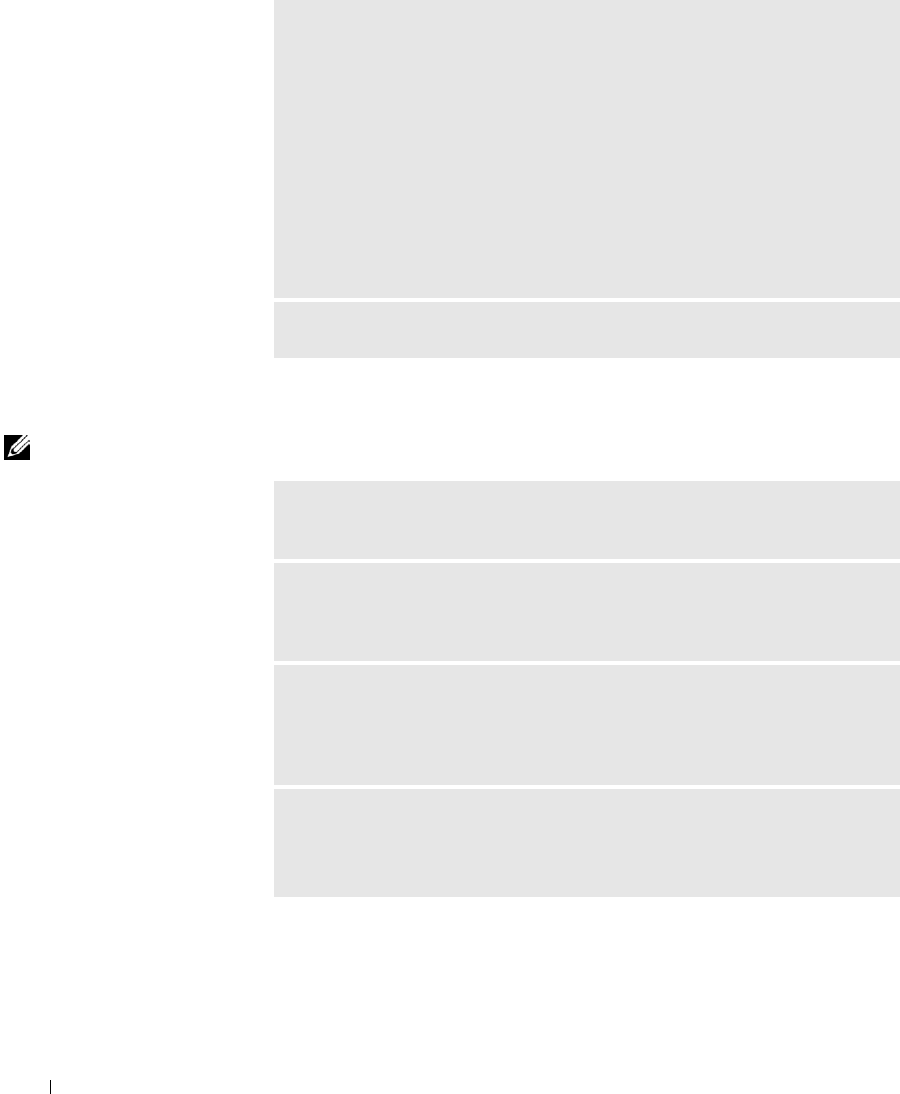
30 Solving Problems
www.dell.com | support.dell.com
Sound and Speaker Problems
HINT: The volume
control in some MP3
players overrides the
Windows volume setting.
If you have been listening
to MP3 songs, make sure
that you did not turn the
player volume down or off.
No sound from speakers
ADJUST THE WINDOWS DISPLAY SETTINGS
Windows XP
1 Click the Start button, and then click Control Panel.
2 Click Appearance and Themes.
3 Click Display, and then click the Settings tab.
4 Try different settings for Screen resolution and Color quality.
Windows 2000
1 Click the Start button, point to Settings, and then click Control Panel.
2 Double-click the Display icon, and then click the Settings tab.
3 Try different settings for Colors and Screen area.
CHECK FOR INTERRUPT REQUEST CONFLICTS — See page 47.
CHECK THE SPEAKER CABLE CONNECTIONS — Ensure that the speakers
are connected as shown on the setup diagram supplied with the speakers.
ENSURE THAT THE SUBWOOFER AND THE SPEAKERS ARE TURNED
ON — See the setup diagram supplied with the speakers. If your speakers have
volume controls, adjust the volume, bass, or treble to eliminate distortion.
ADJUST THE WINDOWS VOLUME CONTROL — In Windows XP, click the
speaker icon in the lower-right corner of your screen. In Windows 2000, double-
click the speaker icon in the lower-right corner of your screen. Be sure that the
volume is turned up and that the sound is not muted.
DISCONNECT HEADPHONES FROM THE HEADPHONE CONNECTOR —
Sound from the speakers is automatically disabled when headphones are
connected to the computer’s front-panel headphone connector.