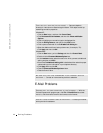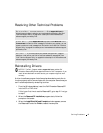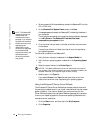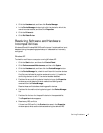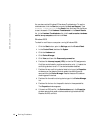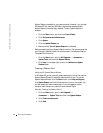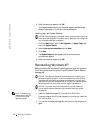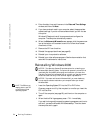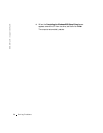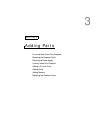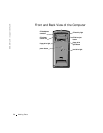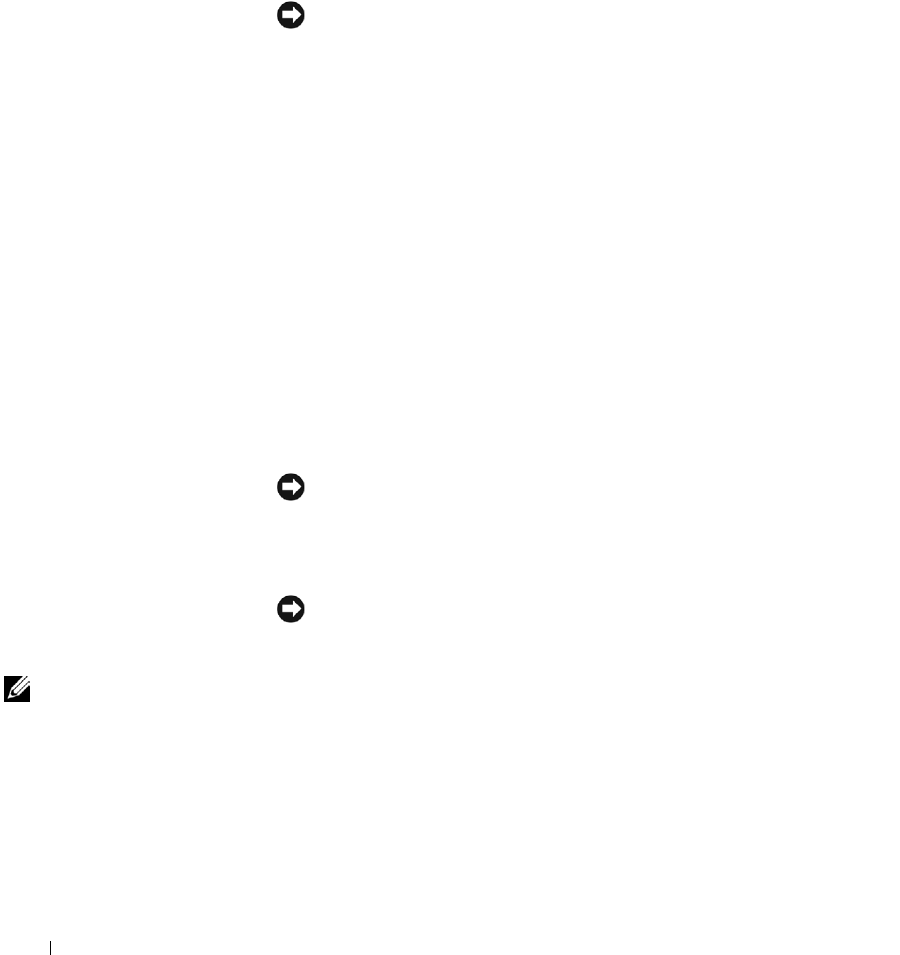
52 Solving Problems
www.dell.com | support.dell.com
6 After the computer restarts, click OK.
To change the restore point, you can either repeat the steps using a
different restore point, or you can undo the restoration.
Undoing the Last System Restore
NOTICE: Before undoing the last system restore, save and close all open files
and close all open programs. Do not alter, open, or delete any files or programs
until the system restoration is complete.
1
Click the Start button, point to All Programs—> System Tools, and
then click System Restore.
2 Select Undo my last restoration and click Next.
3 Click Next.
4 The System Restore screen appears, and then the computer
automatically restarts.
5 After the computer restarts, click OK.
Reinstalling Windows XP
Before reinstalling the Windows XP operating system to correct a problem,
try correcting the problem by performing a Windows XP System Restore
(see page 49).
NOTICE: The
Operating System
CD provides options for reinstalling your
Windows XP operating system. The options can potentially overwrite files
installed by Dell and possibly affect programs installed on your hard drive.
Therefore, Dell does not recommend that you reinstall your operating system
unless instructed to do so by a Dell technical support representative.
NOTICE: To prevent conflicts with Windows XP, you must disable any
virus protection software installed on your computer before you reinstall
Windows XP.
HINT: The CD that you
need to place in your CD
or DVD drive is titled
Operating System
.
1
Insert the Operating System CD into the CD or DVD drive.
Close any program or utility that may start to run after you insert the
CD into the drive.
2 Turn off the computer (see page 20), and then turn the computer on
again.