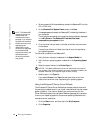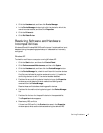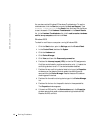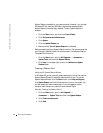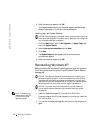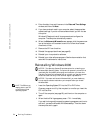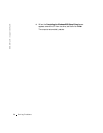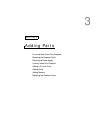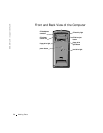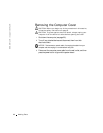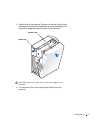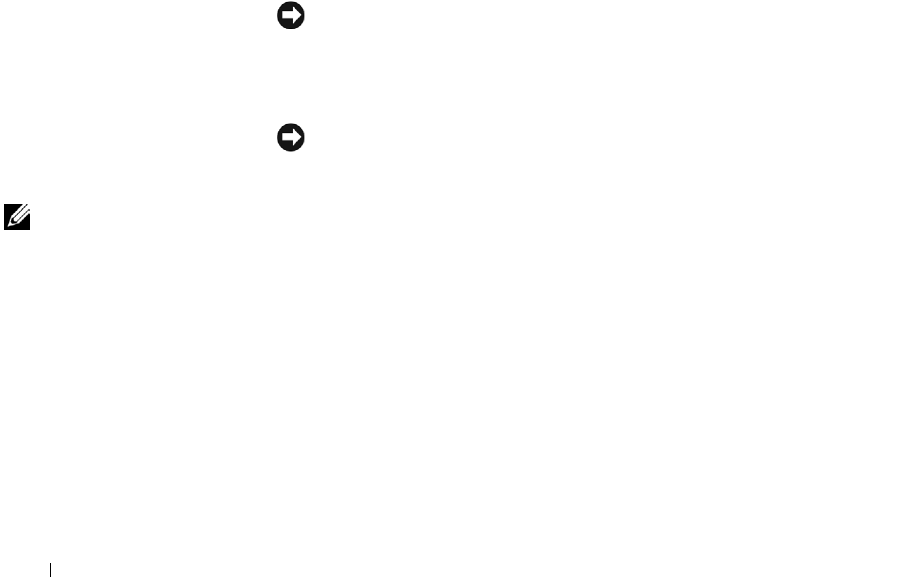
54 Solving Problems
www.dell.com | support.dell.com
14 Enter the date, time, and time zone in the Date and Time Settings
window, and then click Next.
15 If you have a network card in your computer, select the appropriate
network settings. If you do not have a network card, you will not see
this option.
Windows XP begins to install its components and configure the
computer. The computer automatically restarts.
16 When the Welcome to Microsoft screen appears, click the green arrow
icon at the bottom of the screen to continue. Follow the on-screen
directions to finish.
17 Remove the CD from the drive.
18 Reinstall the appropriate drivers (see page 45).
19 Reinstall your virus protection software.
20 Reinstall your other software programs. See the documentation that
came with the software for instructions.
Reinstalling Windows 2000
NOTICE: The
Operating System
CD provides options for reinstalling your
Windows 2000 operating system. The options can potentially overwrite files
installed by Dell and possibly affect programs installed on your hard drive.
Therefore, Dell does not recommend that you reinstall your operating system
unless instructed to do so by a Dell technical support representative.
NOTICE: To prevent conflicts with Windows 2000, you must disable any
virus protection software installed on your computer before you reinstall
Windows 2000.
HINT: The CD that you
need to place in your CD
or DVD drive is titled
Operating System
.
1
Insert the Operating System CD into the CD or DVD drive.
Close any program or utility that may start to run after you insert the
CD into the drive.
2 Turn off the computer (see page 20), and then turn the computer on
again.
3 When the blue Dell logo appears, press <F12> immediately.
If you wait too long and the operating system logo appears, continue to
wait until you see the Microsoft Windows desktop. Then shut down
the computer and try again.