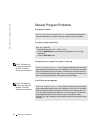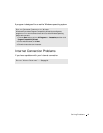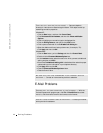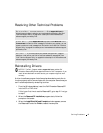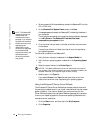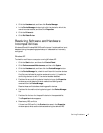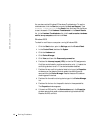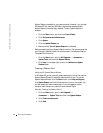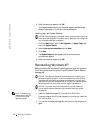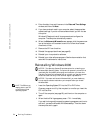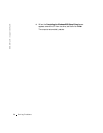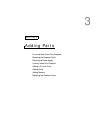50 Solving Problems
www.dell.com | support.dell.com
System Restore is enabled on your new computer. However, if you reinstall
Windows XP with less than 200 MB of free hard-disk space available,
System Restore is automatically disabled. To see if System Restore is
enabled:
1 Click the Start button, and then click Control Panel.
2 Click Performance and Maintenance.
3 Click System.
4 Click the System Restore tab.
5 Make sure that Turn off System Restore is unchecked.
Before proceeding with any System Restore function, Dell recommends that
you thoroughly read Microsoft’s information about using System Restore.
To access this information:
1 Click the Start button, point to All Programs—> Accessories—>
System Tools, and then click System Restore.
2 Click Help in the upper-right corner of the Welcome to System
Restore screen.
Creating a Restore Point
Using the XP System Restore Wizard
In Windows XP you can manually create restore points or you can use the
System Restore Wizard to create the restore points for you. To use the
System Restore Wizard, click the Start button, click Help and Support,
click System Restore, and then follow the instructions on the screen. You
can also create and name a restore point if you are logged on as the
computer administrator or a user with administrator rights.
Manually Creating the Restore Points
1 Click the Start button, point to All Programs—>
Accessories—> System Tools, and then click System Restore.
2 Click Create a restore point.
3 Click Next.