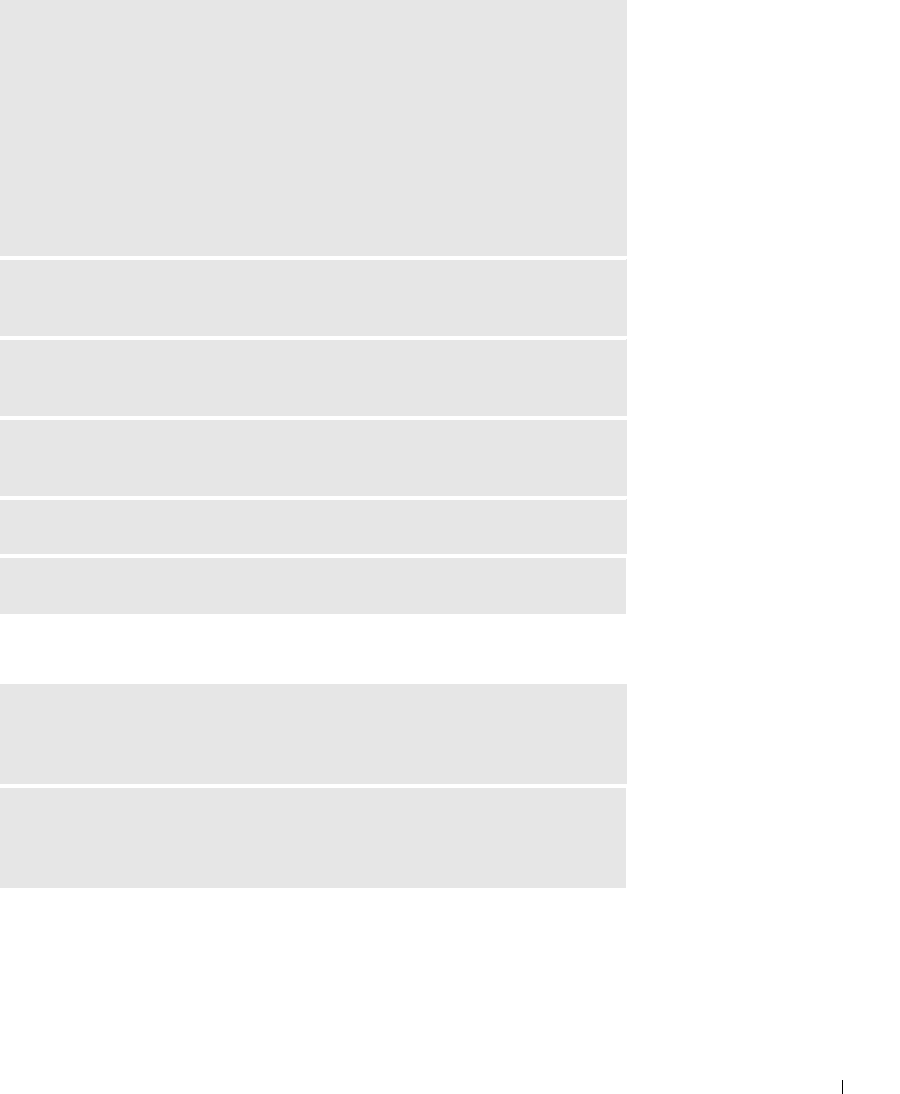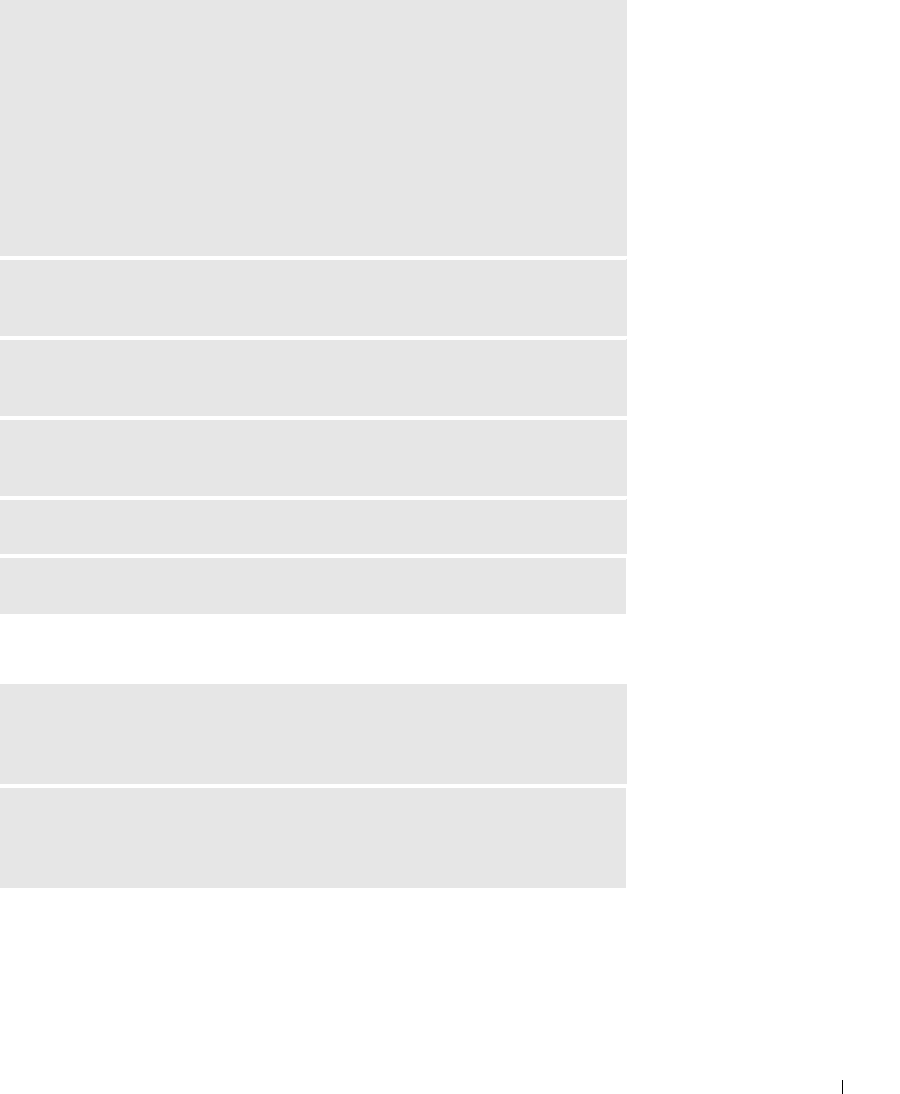
Solving Problems 31
No sound from headphones
ENABLE DIGITAL MODE — In Windows XP, your speakers do not work if the
CD drive is not operating in digital mode. To enable digital mode:
1 Click the Start button, click Control Panel, and then click Sounds, Speech,
and Audio Devices.
2 Click Sounds and Audio Devices.
3 Click the Hardware tab.
4 Double-click the name of your CD drive.
5 Click the Properties tab.
6 Check the Enable digital CD audio for this CD-ROM device box.
TEST THE ELECTRICAL OUTLET — Ensure that the electrical outlet is
working by testing it with another device, such as a lamp.
ELIMINATE POSSIBLE INTERFERENCE — Turn off nearby fans, fluorescent
lights, or halogen lamps to check for interference.
RUN THE SPEAKER DIAGNOSTICS — Some speaker systems have self-
diagnostics. See the speaker documentation for diagnostics instructions.
REINSTALL THE AUDIO (SOUND) DRIVER — See page 45.
CHECK FOR INTERRUPT REQUEST CONFLICTS — See page 47.
CHECK THE HEADPHONE CABLE CONNECTION — Ensure that the
headphone cable is securely inserted into the headphone connector (see
page 58).
ADJUST THE WINDOWS VOLUME CONTROL — Click or double-click the
speaker icon in the lower-right corner of your screen. Ensure that the volume is
turned up and that the sound is not muted.