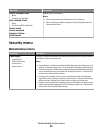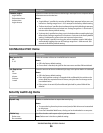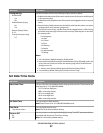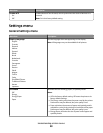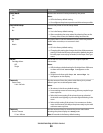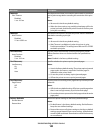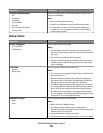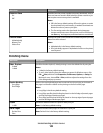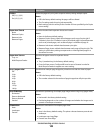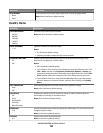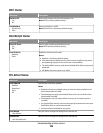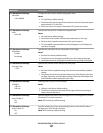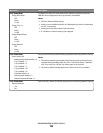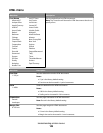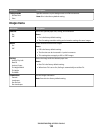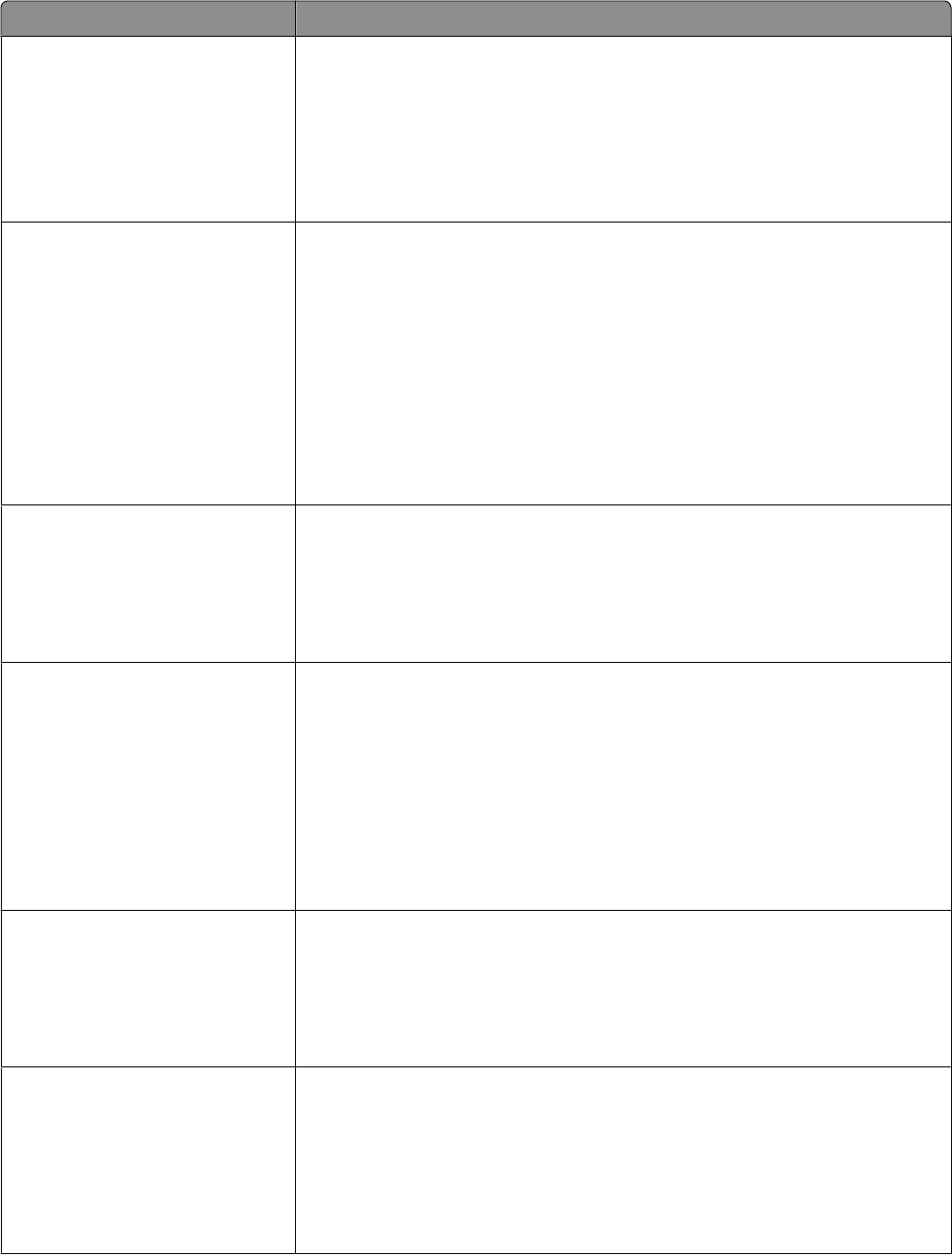
Menu item Description
Collate
Off (1,1,1,2,2,2)
On (1,2,1,2,1,2)
Stacks the pages of a print job in sequence when printing multiple copies
Notes:
• Off is the factory default setting. No pages will be collated.
• The On setting stacks the print job sequentially.
• Both settings print the entire job the number of times specified by the Copies
menu setting.
Separator Sheets
None
Between Copies
Between Jobs
Between Pages
Specifies whether blank separator sheets are inserted
Notes:
• None is the factory default setting.
• Between Copies inserts a blank sheet between each copy of a print job if
Collation is set to On. If Collation is set to Off, a blank page is inserted between
each set of printed pages, such as after all page 1s and after all page 2s.
• Between Jobs inserts a blank sheet between print jobs.
• Between Pages inserts a blank sheet between each page of the print job. This
setting is useful when printing transparencies or inserting blank pages in a
document for notes.
Separator Source
Tray <x>
Multi-Purpose Feeder
Specifies the paper source for separator sheets
Notes:
• Tray 1 (standard tray) is the factory default setting.
• From the Paper menu, Configure MP must be set to Cassette in order for
Multi-Purpose Feeder to appear as a menu setting.
N-up (pages-side)
Off
2-Up
3-Up
4-Up
6-Up
9-Up
12-Up
16-Up
Specifies that multiple-page images be printed on one side of a sheet of paper
Notes:
• Off is the factory default setting.
• The number selected is the number of page images that will print per side.
N-up Ordering
Horizontal
Reverse Horizontal
Reverse Vertical
Vertical
Specifies the positioning of multiple-page images when using N-up (pages-sides)
Notes:
• Horizontal is the factory default setting.
• Positioning depends on the number of images and whether the images are in
portrait or landscape orientation.
Orientation
Auto
Landscape
Portrait
Specifies the orientation of a multiple-page sheet
Notes:
• Auto is the factory default setting. The printer chooses between portrait and
landscape.
• Landscape uses Long Edge.
• Portrait uses Short Edge.
Understanding printer menus
103