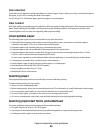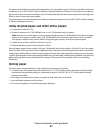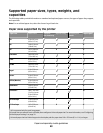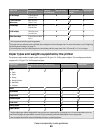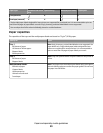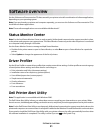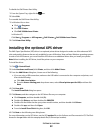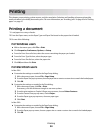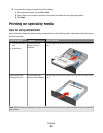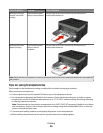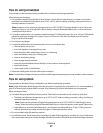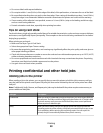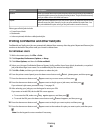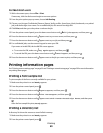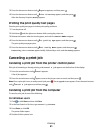Printing
This chapter covers printing, printer reports, and job cancelation. Selection and handling of paper and specialty
media can affect how reliably documents print. For more information, see “Avoiding jams” on page 63 and “Storing
paper” on page 47.
Printing a document
1 Load paper into a tray or feeder.
2 From the Paper menu, set the Paper Type and Paper Size based on the paper that is loaded.
3 Do one of the following:
For Windows users
a With a document open, click File Print.
b Click Properties, Preferences, Options, or Setup.
c From the Form Source list box, select the source containing the paper you loaded.
d From the Form Type list box, select the paper type.
e From the Form Size list box, select the paper size.
f Click OK, and then click Print.
For Macintosh users
In Mac OS X:
a Customize the settings as needed in the Page Setup dialog.
1 With a document open, choose File > Page Setup.
2 From the Paper Size pop-up menu, choose a paper size or create a custom size to match the loaded paper.
3 Click OK.
b Customize the settings as needed in the Print dialog:
1 With a document open, click File > Print.
If necessary, click the disclosure triangle to see more options.
2 From the print options or Copies & Pages pop-up menu, choose Printer Features.
3 From the Feature Sets pop-up menu, choose Paper.
4 From the Paper type pop-up menu, choose a paper type.
5 Click Print.
In Mac OS 9:
a Customize the settings as needed in the Page Setup dialog:
1 With a document open, choose File > Page Setup.
2 From the Paper pop-up menu, choose a paper size or create a custom size to match the loaded paper.
3 Click OK.
Printing
54