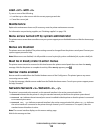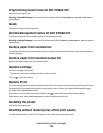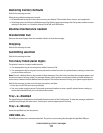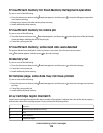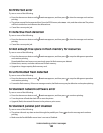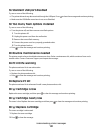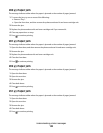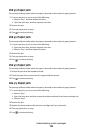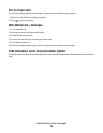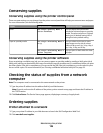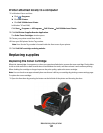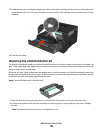200.yy Paper jam
The message indicates either where the paper is jammed or the number of pages jammed.
1 To access the jam, try one or more of the following:
• Remove Tray 1.
• Open the front door, and then remove the photoconductor kit and toner cartridge unit.
2 Remove the jam.
3 Replace the photoconductor kit and toner cartridge unit if you removed it.
4 Close any open doors or trays.
5 Press to continue printing.
201.yy Paper jam
The message indicates either where the paper is jammed or the number of pages jammed.
1 Open the front door, and then remove the photoconductor kit and toner cartridge unit.
2 Remove the jam.
3 Replace the photoconductor kit and toner cartridge unit.
4 Close the front door.
5 Press to continue printing.
202.yy Paper jam
The message indicates either where the paper is jammed or the number of pages jammed.
1 Open the front door.
2 Open the rear door.
3 Remove the jam.
4 Close both doors.
5 Press to continue printing.
231.yy Paper jam
The message indicates either where the paper is jammed or the number of pages jammed.
1 Open the front door.
2 Open the rear door.
3 Remove the jam.
4 Close both doors.
5 Press to continue printing.
Understanding printer messages
122