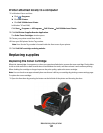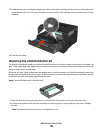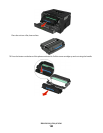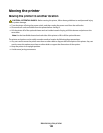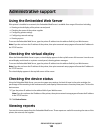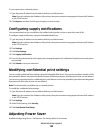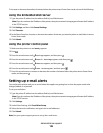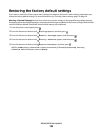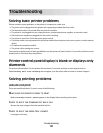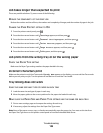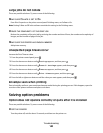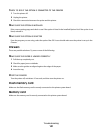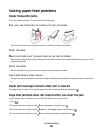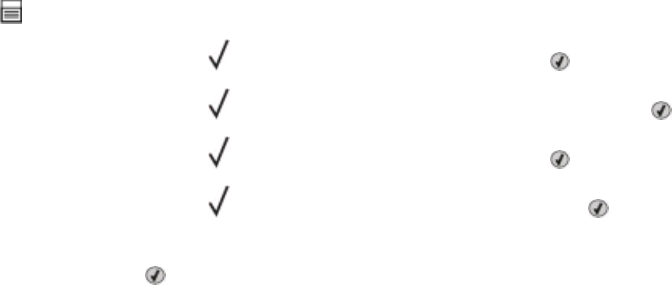
To increase or decrease the number of minutes before the printer enters Power Saver mode, do one of the following:
Using the Embedded Web Server
1 Type the printer IP address into the address field of your Web browser.
Note: If you do not know the IP address of the printer, then print a network setup page and locate the IP address
in the TCP/IP section.
2 Click Settings, and then click General Settings.
3 Click Timeouts.
4 In the Power Saver box, increase or decrease the number of minutes you want the printer to wait before it enters
Power Saver mode.
5 Click Submit.
Using the printer control panel
1 Make sure the printer is on and Ready appears.
2 Press .
3 Press the arrow buttons until Settings appears, and then press .
4 Press the arrow buttons until General Settings appears, and then press .
5 Press the arrow buttons until Timeouts appears, and then press .
6 Press the arrow buttons until Power Saver appears, and then press .
7 Press the arrow buttons to increase or decrease the number of minutes before the printer enters Power Saver
mode, and then press
.
Setting up e-mail alerts
You can have the printer send you an e-mail when the supplies are getting low or when the paper needs to be
changed, added, or unjammed.
To set up e-mail alerts:
1 Type the printer IP address into the address field of your Web browser.
Note: If you do not know the IP address of the printer, then print a network setup page and locate the IP address
in the TCP/IP section.
2 Click Settings.
3 Under Other Settings, click E-mail Alert Setup.
4 Select the items for notification, and type in the e-mail addresses.
5 Click Submit.
Note: See your system support person to set up the e-mail server.
Administrative support
135