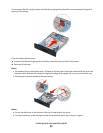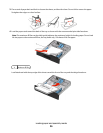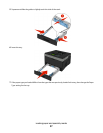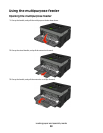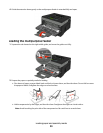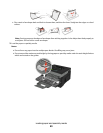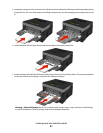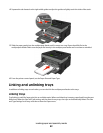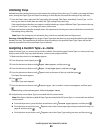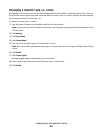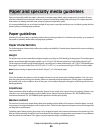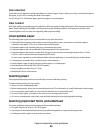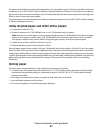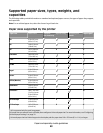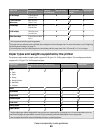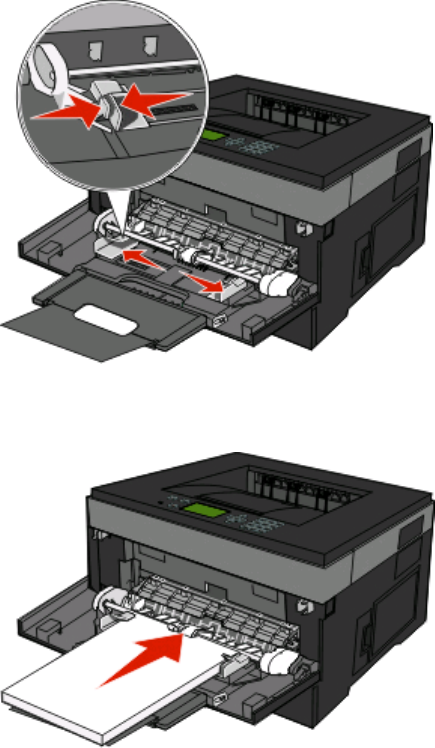
4 Squeeze the tab located on the right width guide to adjust the guides to lightly touch the sides of the stack.
5 Slide the paper gently into the multipurpose feeder until it comes to a stop. Paper should lie flat in the
multipurpose feeder. Make sure the paper fits loosely in the multipurpose feeder and is not bent or wrinkled.
6 From the printer control panel, set the Paper Size and Paper Type.
Linking and unlinking trays
In addition to linking trays to each other, you can also link the multipurpose feeder to the trays.
Linking trays
Tray linking is useful for large print jobs or multiple copies. When one linked tray is empty, paper feeds from the next
linked tray. When the Size and Type settings are the same for any trays, the trays are automatically linked. The Size
and Type settings for all trays must be set from the Paper menu.
Loading paper and specialty media
42