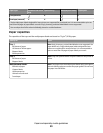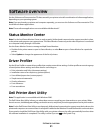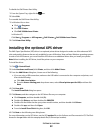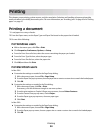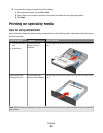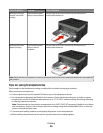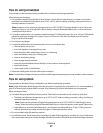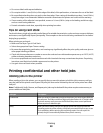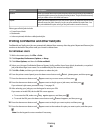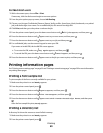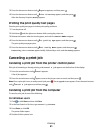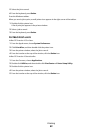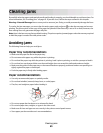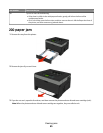• Do not use labels with exposed adhesive.
• Do not print within 1 mm (0.04 in.) of the edge of the label, of the perforations, or between die-cuts of the label.
• Be sure adhesive backing does not reach to the sheet edge. Zone coating of the adhesive at least 1 mm (0.04 in.)
away from edges is recommended. Adhesive material contaminates the printer and could void the warranty.
• If zone coating of the adhesive is not possible, remove a 1.6 mm (0.06 in.) strip on the leading and driver edge,
and use a non-oozing adhesive.
• Portrait orientation works best, especially when printing bar codes.
Tips on using card stock
C ar d s t o ck i s h ea v y, si n gl e -p ly sp e c ia lt y me d ia. M an y of it s v ar i abl e ch ar a c te ri s ti cs , su c h a s m o i st ure c o nt e nt , t h ic kn e ss ,
and texture, can significantly impact print quality. Print samples on the card stock being considered for use before
buying large quantities.
When printing on card stock:
• Make sure the Paper Type is Card Stock.
• Select the appropriate Paper Texture setting.
• Be aware that preprinting, perforation, and creasing may significantly affect the print quality and cause jams or
other paper handling problems.
• Check with the manufacturer or vendor to ensure the card stock can withstand temperatures up to 210°C (410°F)
without releasing hazardous emissions.
• Do not use preprinted card stock manufactured with chemicals that may contaminate the printer. Preprinting
introduces semi-liquid and volatile components into the printer.
• Use grain short card stock when possible.
Printing confidential and other held jobs
Holding jobs in the printer
When sending a job to the printer, you can specify that you want the printer to hold the job in memory until you
start the job from the printer control panel. All print jobs that can be initiated by the user at the printer are called
held jobs.
Note: Confidential, Verify, Reserve, and Repeat print jobs may be deleted if the printer requires extra memory to
process additional held jobs.
Job type Description
Confidential When you send a Confidential print job to the printer, you must create a PIN from
the computer. The PIN must be four digits using the numbers 0–9. The job is held
in printer memory until you enter the PIN from the printer control panel and
choose to print or delete the job.
Verify When you send a Verify print job, the printer prints one copy and holds the
remaining copies in printer memory. Verify lets you examine the first copy to see
if it is satisfactory before printing the remaining copies. Once all copies are
printed, the job is automatically deleted from printer memory.
Printing
58