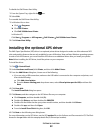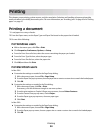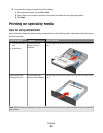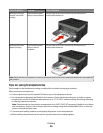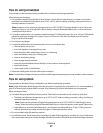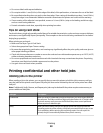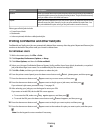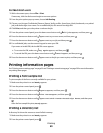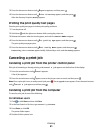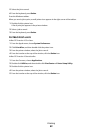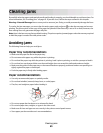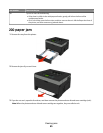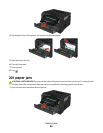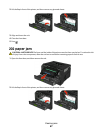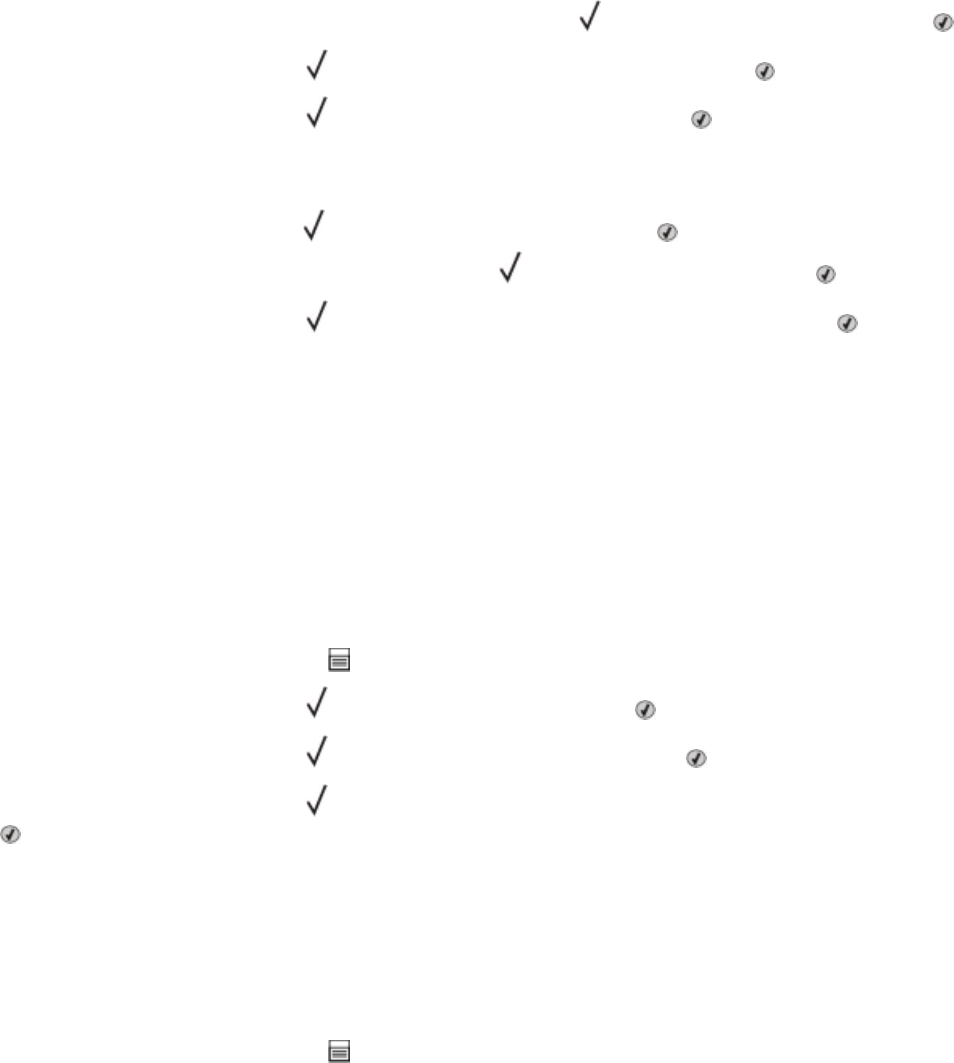
For Macintosh users
1 With a document open, choose File > Print.
If necessary, click the disclosure triangle to see more options.
2 From the print options pop-up menu, choose Job Routing.
3 Choose your job type (Confidential, Reserve, Repeat, Verify, profiles, forms from a kiosk, bookmarks, or a parked
job), and then assign a user name. For a confidential job, also enter a four-digit PIN.
4 Click Print, and then go to the printer to release the job.
5 From the printer control panel, press the down arrow button until Held jobs appears, and then press .
6 Press the down arrow button until appears next to your user name, and then press .
7 Press the down arrow button until appears next to your job, and then press .
8 For confidential jobs, use the numeric keypad to enter your PIN.
If you enter an invalid PIN, the Invalid PIN screen appears.
• To re-enter the PIN, make sure Try again appears, and then press .
• To cancel the PIN, press the down arrow button until Cancel appears, and then press .
9 Press the down arrow button until appears next to the job you want to print, and then press .
Printing information pages
See “Printing a menu settings page” on page 30 and “Printing a network setup page” on page 30 for more information
on printing these pages.
Printing a font sample list
To print samples of the fonts currently available for your printer:
1 Make sure the printer is on and Ready appears.
2 From the printer control panel, press .
3 Press the down arrow button until Reports appears, and then press .
4 Press the down arrow button until Print Fonts appears, and then press .
5 Press the down arrow button until appears next to PCL Fonts or PostScript Fonts, and then press
.
After the font sample list prints, Ready appears.
Printing a directory list
A directory list shows the resources stored in flash memory.
1 Make sure the printer is on and Ready appears.
2 From the printer control panel, press .
Printing
60