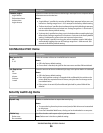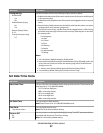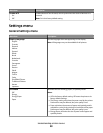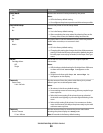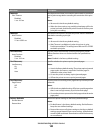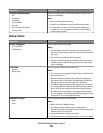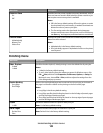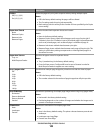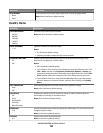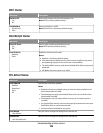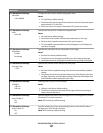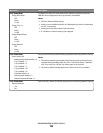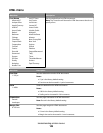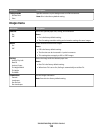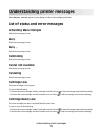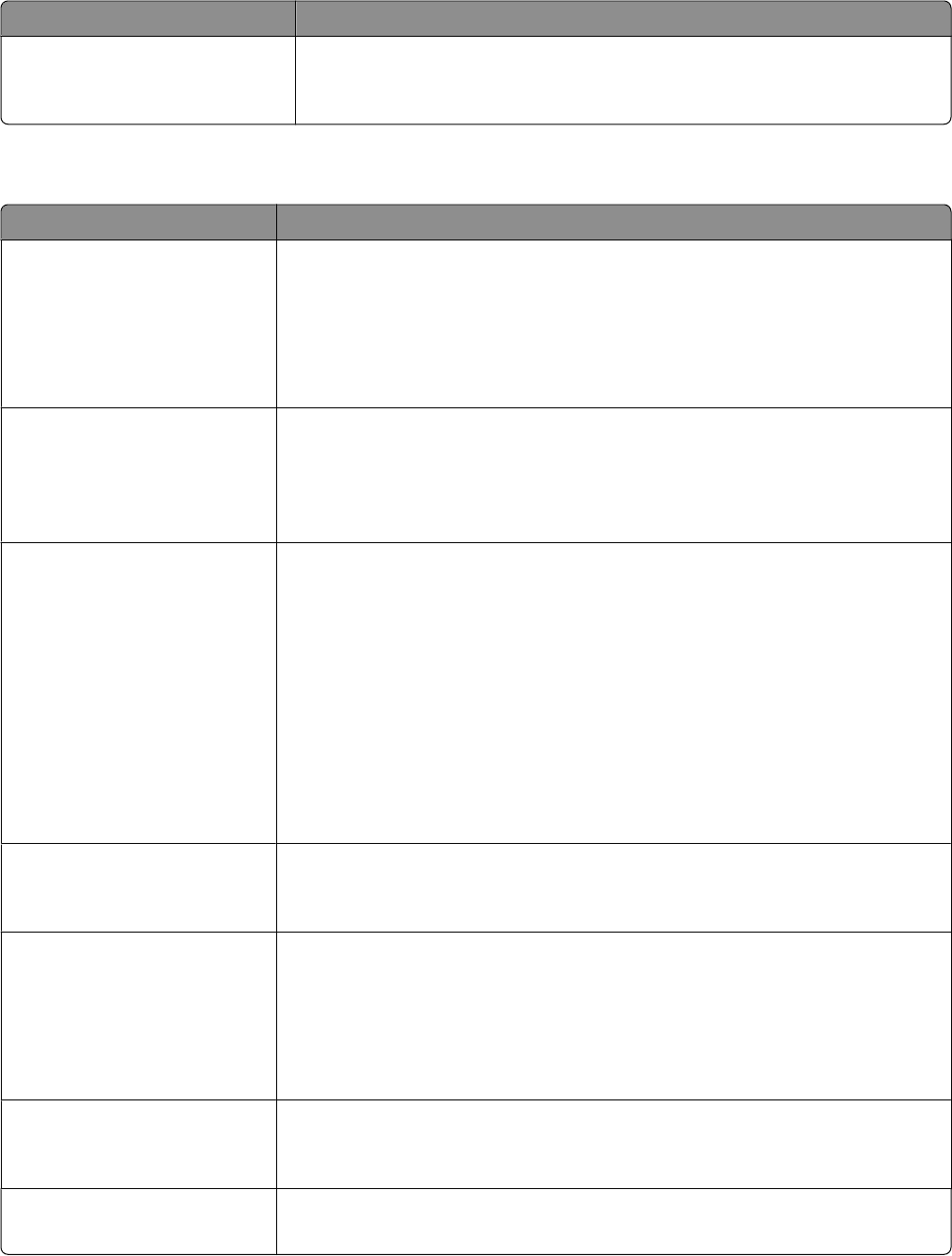
Menu item Description
N-up Border
None
Solid
Prints a border around each page image when using N-up (pages-sides)
Note: None is the factory default setting.
Quality menu
Menu item Description
Print Resolution
300 dpi
600 dpi
1200 dpi
1200 IQ
2400 IQ
Specifies the printed output resolution
Note: 600 dpi is the factory default setting.
Toner Darkness
1–10
Lightens or darkens the printed output
Notes:
• 8 is the factory default setting.
• Selecting a smaller number can help conserve toner.
Enhance Fine Lines
On
Off
Enables a print mode preferable for files such as architectural drawings, maps,
electrical circuit diagrams, and flow charts
Notes:
• Off is the factory default setting.
• To set Enhance Fine Lines from the software program: for Windows users, click
File Print, and then click Properties, Preferences, Options, or Setup, and
change the settings from the Print Quality tab; for Macintosh users, choose File >
Print, and then adjust the settings from the Print dialog and pop-up menus.
• To set Enhance Fine Lines using the Embedded Web Server, type the network
printer IP address in a browser window, and from Print Settings, click Quality
Menu.
Gray Correction
Auto
Off
Automatically adjusts the contrast enhancement applied to images
Note: Auto is the factory default setting.
Pixel Boost
Off
Fonts
Horizontally
Vertically
Both Directions
Enables more pixels to print in clusters for clarity, in order to enhance pictures
horizontally or vertically, or to enhance fonts
Note: Off is the factory default setting.
Brightness
-6–6
Adjusts the printed output either by lightening or darkening it. You can conserve toner
by lightening the output.
Note: 0 is the factory default setting.
Contrast
0–5
Adjusts the contrast of printed objects
Note: 0 is the factory default setting.
Understanding printer menus
104