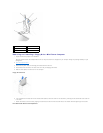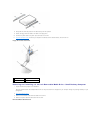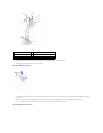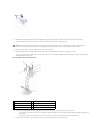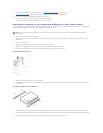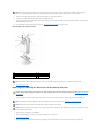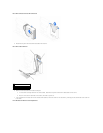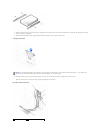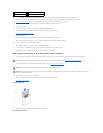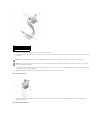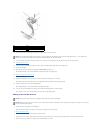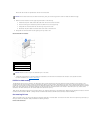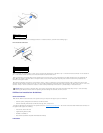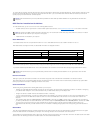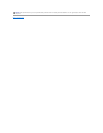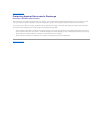11. If it is not already connected, connect the other end of the hard-drive data cable to the IDE PRI connector on the system board.
12. Replace the plastic shroud covering the drive by inserting the two tabs on the bottom into the holes and snapping the top into place.
13. Close the computer cover, reconnect your computer and devices to their electrical outlets, and turn them on.
14. If the drive you just installed is the primary drive, insert a bootable floppy disk into drive A.
15. Turn on the computer.
16. Enter system setup, and update the appropriate Primary Drive option (0 or 1).
See "System Settings" in your User's Guide for complete information on system setup.
17. Reset the chassis intrusion detector.
18. Restart the computer.
19. Partition and logically format the computer's hard drive before proceeding to the next step.
For partition and format instructions, refer to the documentation that came with the operating system.
20. Test the hard drive by running the Dell Diagnostics.
See "Solving Problems" in your User's Guide for complete information.
21. If the drive you just installed is the primary drive, install the operating system on the hard drive.
For instructions, refer to the documentation that came with the operating system.
Removing and Installing a Hard Drive—Mini-Tower Computer
1. If you are replacing a hard drive that contains data you want to keep, be sure to make a backup of your files before you begin this procedure.
If you are adding a second hard drive to the mini-tower computer, see "Adding a Second Hard Drive."
2. Unpack the drive, and prepare it for installation.
Check the documentation for the drive to verify that it is configured for your computer.
3. Open the computer cover.
Hard Drive Removal
4. Disconnect the power and hard-drive data cables from the drive.
Hard-Drive Cable Removal
2
power cable
5
hard-drive connector (IDE PRI)
3
power cable connector
NOTE: For information on adding a SCSI drive, see the documentation that came with the drive and "SCSI Device Installation Guidelines."
NOTICE: Ground yourself by touching an unpainted metal surface on the back of the computer.
NOTICE: When you unpack the drive, do not set it on a hard surface, which may damage the drive. Instead, set the drive on a surface, such as a foam
pad, that will sufficiently cushion it.