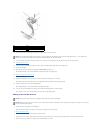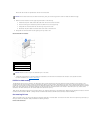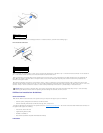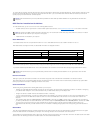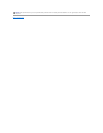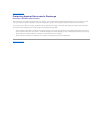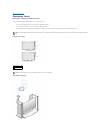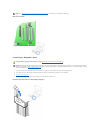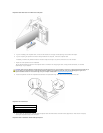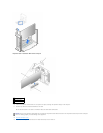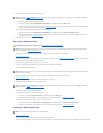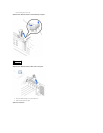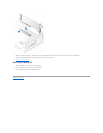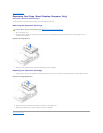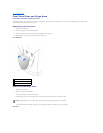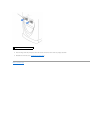Expansion Card Retention Arm—Mini-Tower Computer
5. If you are installing a new expansion card, remove the filler bracket for an empty card-slot opening. Then continue with step 6.
6. If you are replacing an expansion card that is already installed in the computer, remove the expansion card.
If necessary, disconnect any cables connected to the card. Grasp the card by its top corners, and ease it out of its connector.
7. Prepare the new expansion card for installation.
See the documentation that came with the expansion card for information on configuring the card, making internal connections, or otherwise
customizing it for your computer.
8. Insert the expansion card into the expansion-card connector and press down firmly. Make sure the card is fully seated in the slot.
Expansion Card Connection
9. As you lower the retention arm, make sure that all expansion cards and filler brackets are flush with the alignment bar. Press the arm into place,
securing the expansion card(s) in the computer.
Expansion Card Installation—Small Desktop Computer
CAUTION: Some network adapters automatically start the computer when they are connected to a network. To guard against electrical shock, be
sure to unplug your computer from its electrical outlet before installing any expansion cards and verify that the standby power light on the
system board has turned off. To locate this light, see your computer's illustration in "System Board Components."
1
bracket is incorrectly seated outside of slot
2
bracket is correctly seated within slot
3
card is correctly seated in connector
4
card is incorrectly seated in connector