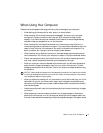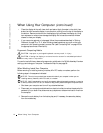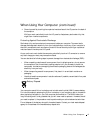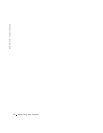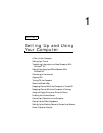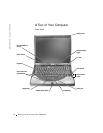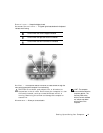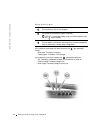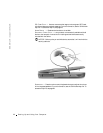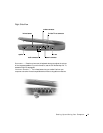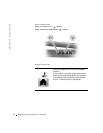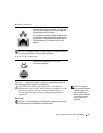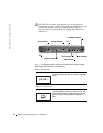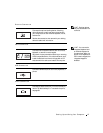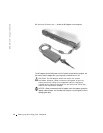Setting Up and Using Your Computer 21
TOUCH PAD — Use the touch pad and touch pad buttons as you would use a
mouse. For more information, see the Tell Me How help file. To access the help file,
see page 56.
M
ODULE BAY — You can install devices such as an optical drive or the Dell
TravelLite™ module in the module bay.
D
ISPLAY LATCH BUTTON — Press this button to release the display latch and
open the display.
B
ATTERY BAY — When a battery is installed, you can use the computer without
connecting it to an electrical outlet. For more information, see the Tell Me How help
file. To access the help file, see page 56.
K
EYBOARD — The keyboard includes a numeric keypad as well as the Microsoft
®
Windows
®
logo key . For information on supported keyboard shortcuts, see
the Tell Me How help file. To access the help file, see page 56.
P
OWER BUTTON — Press the power button to turn on the computer or to enter
or exit a power management mode.
If the computer stops responding, press and hold the power button until the
computer turns off completely (which may take about 4 seconds).
NOTICE: Turn off your computer by performing a Windows shutdown (see
page 38). Otherwise, you may lose data.
D
ELL™ ACCESSDIRECT™ BUTTON — Press this button to launch various
resources, such as support and educational tools. For more information, see the Tel l
Me How help file. To access the help file, see page 56.
Left Side View
PC Card slot
hard drive
security cable slot
speaker