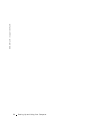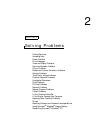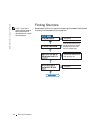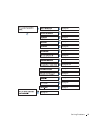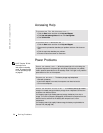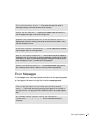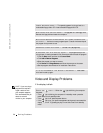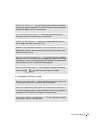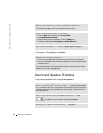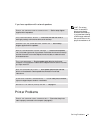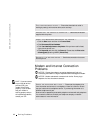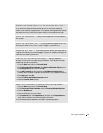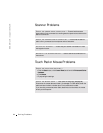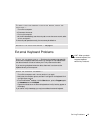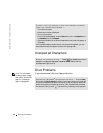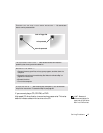60 Solving Problems
www.dell.com | support.dell.com
If only part of the display is readable
Sound and Speaker Problems
If you have a problem with integrated speakers
ROTATE THE COMPUTER TO FACE A DIFFERENT DIRECTION —
Eliminate sunlight glare, which can cause poor picture quality.
ADJUST THE WINDOWS DISPLAY SETTINGS —
1 Click the Start button and then click Control Panel.
2 Click Appearance and Themes.
3 Click the area you want to change or click the Display icon.
4 Try different settings for Color quality and Screen resolution.
SEE "ERROR MESSAGES"—If an error message appears, see page 57.
CONNECT AN EXTERNAL MONITOR —
1 Turn off your computer and connect an external monitor to the computer.
2 Turn on the computer and the monitor and adjust the monitor brightness and
contrast controls.
If the external monitor works, the computer display or video controller may be
defective. Contact Dell (see page 108).
ADJUST THE WINDOWS
®
VOLUME CONTROL — Double-click the speaker
icon in the lower-right corner of your screen. Ensure that the volume is turned up
and that the sound is not muted. Adjust the volume, bass, or treble controls to
eliminate distortion.
ADJUST THE VOLUME USING KEYBOARD SHORTCUTS — Press
to disable (mute) or reenable the integrated speakers.
REINSTALL THE SOUND (AUDIO) DRIVER — See page 75.