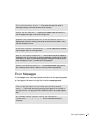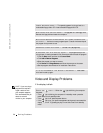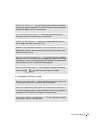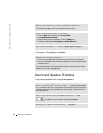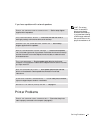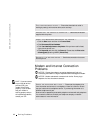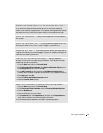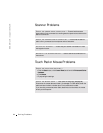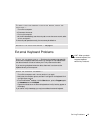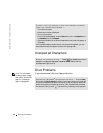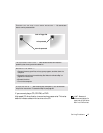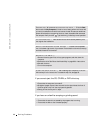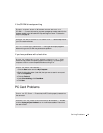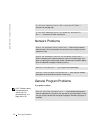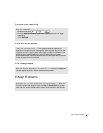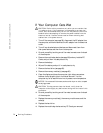Solving Problems 65
External Keyboard Problems
HINT: When you attach
an external keyboard, the
integrated keyboard
remains fully functional.
TO VERIFY THAT THE PROBLEM IS WITH THE MOUSE, CHECK THE
TOUCH PAD —
1 Turn off the computer.
2 Disconnect the mouse.
3 Turn on the computer.
4 At the Windows
desktop, use the touch pad to move the cursor around, select
an icon, and open it.
If the touch pad operates correctly, the mouse may be defective.
REINSTALL THE TOUCH PAD DRIVER — See page 75.
CHECK THE KEYBOARD CABLE — Shut down the computer (see page 38).
Disconnect the keyboard cable and check it for damage. For PS/2 cables, check
the cable connector for bent or broken pins. Firmly reconnect the cable.
If you are using a keyboard extension cable, disconnect it and connect the
keyboard directly to the computer.
CHECK THE EXTERNAL KEYBOARD —
1 Turn off the computer, wait 1 minute, and turn it on again.
2 Verify that the numbers, capitals, and scroll lock lights on the keyboard blink
during the boot routine.
3 From the Windows
®
desktop, click the Start button, point to Programs, point
to Accessories, and click Notepad.
4 Type some characters on the external keyboard and verify that they appear on
the display.
If you cannot verify these steps, you may have a defective external keyboard.