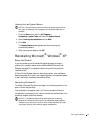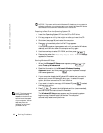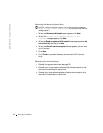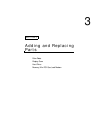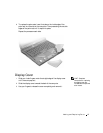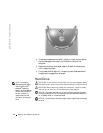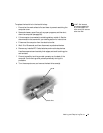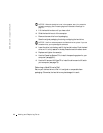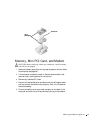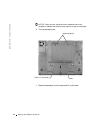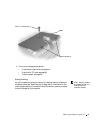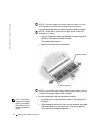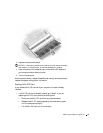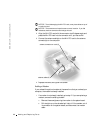Adding and Replacing Parts 89
HINT: Dell does not
guarantee compatibility
or provide support for
hard drives from sources
other than Dell.
To replace the hard drive in the hard drive bay:
1 Ensure that the work surface is flat and clean to prevent scratching the
computer cover.
2 Save and close any open files, exit any open programs, and then shut
down the computer (see page 38).
3 If the computer is connected to a docking device, undock it. See the
documentation that came with your docking station for instructions.
4 Disconnect the computer from the electrical outlet.
5 Wait 10 to 20 seconds, and then disconnect any attached devices.
6 Remove any installed PC Cards, batteries, and module bay devices.
Handle components and cards by their edges, and avoid touching pins
and contacts.
7 Ground yourself by touching a metal connector on the back of the
computer. Continue to ground yourself periodically during this
procedure.
8 Turn the computer over, and remove the hard drive screw(s).
hard drive
screw