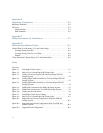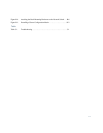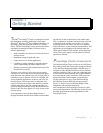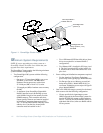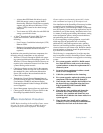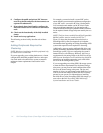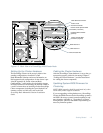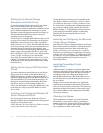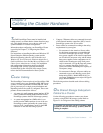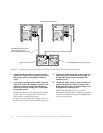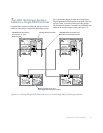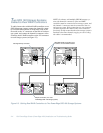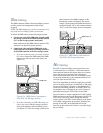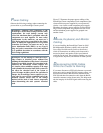1-6 Dell PowerEdge Cluster (PowerEdge 4200) Installation and Troubleshooting Guide
Setting Up the Shared Storage
Subsystem Hard-Disk Drives
If your Power-Edge Cluster consists of all new compo-
nents, the hard-disk drives in the shared storage
subsystem may already be partitioned, formatted, and set
up in a RAID configuration for clustering. If you are
upgrading a shared storage subsystem in an existing sys-
tem, the shared hard-disk drives must be set up for
clustering as part of the upgrade.
The first step is to configure the RAID level that you will
be using in your cluster. For instructions on setting up a
RAID array, refer to the Dell PowerEdge Expandable
RAID Controller User’s Guide. Then the hard-disk drives
in the shared storage subsystem must be partitioned and
formatted, and drive letters must be assigned to each
drive. For instructions on partitioning and formatting the
shared storage subsystem hard-disk drives, refer to the
Microsoft Windows NT Server Enterprise Edition Admin-
istrator’s Guide and Release Notes and the Dell
PowerEdge Expandable RAID Controller User’s Guide.
Chapter 3, “Configuring the Cluster Software,” in this
guide describes how to assign drive letters to the shared
hard-disk drives.
Setting Up the Internal SCSI Hard-Disk
Drives
If you have added new hard-disk drives to your Power-
Edge system or are setting up the internal drives in a
RAID configuration, you must configure the RAID, if
applicable, and partition and format the drives before you
can install Windows NT Server Enterprise Edition. For
instructions on partitioning and formatting SCSI hard-
disk drives, refer to your PowerEdge system User’s
Guide. For instructions on setting up a RAID array, refer
to the Dell PowerEdge Expandable RAID Controller
User’s Guide.
Installing and Configuring Windows NT
Server Enterprise Edition
If it has not already been done, Windows NT Server
Enterprise Edition must be installed on the internal hard-
disk drives of both cluster nodes.
NOTE: Windows NT Server Enterprise Edition cannot be
run from the shared storage subsystem.
Cluster-specific device drivers are also installed at this
time. Refer to the Microsoft Windows NT Server Enter-
prise Edition Administrator’s Guide and Release Notes
for instructions on installing and configuring the operat-
ing system and adding cluster-specific device drivers.
Refer to Chapter 3, “Configuring the Cluster Software,”
of this guide for information specific to configuring
Windows NT Server Enterprise Edition on your
PowerEdge Cluster.
Installing and Configuring the Microsoft
Cluster Server Software
Like Windows NT Server Enterprise Edition, the Cluster
Server software must be installed on both cluster nodes if
it has not already been done. Refer to the Microsoft
Windows NT Cluster Server Adminstrator’s Guide for
instructions on installing and configuring the clustering
software. Also refer to Chapter 3, “Configuring the Clus-
ter Software,” for specific information about installing
and configuring Microsoft Cluster Server on your
PowerEdge Cluster.
Installing PowerEdge Cluster
Applications
Additional steps are required to configure applications
software to run on the cluster. Chapter 4 in this guide pro-
vides general information about this process and cites
example procedures for setting up the Windows NT
Internet Information Server (IIS) Virtual Root service,
the File Share service, and the Print Spooler service to
run on a cluster.
Chapter 4 also describes the rediscovery application,
which must be run whenever the primary cluster node
fails over to the secondary cluster node. The rediscovery
application enables the secondary cluster node to redis-
cover and reestablish system management of the SDS
100 storage system(s).
Checking the System
When installation is complete, you should check the
functionality of your cluster system by performing a
number of tests. See “Verifying the Cluster Functional-
ity” in Chapter 3 for specific tests and procedures that
you can perform to check out the cluster.