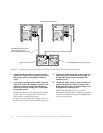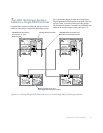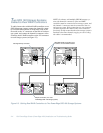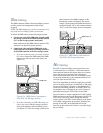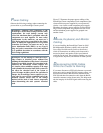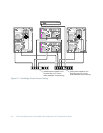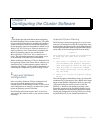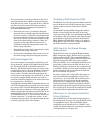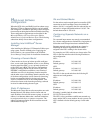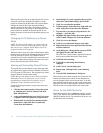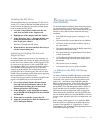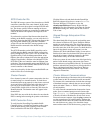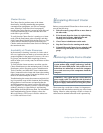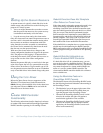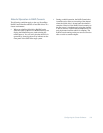3-2 Dell PowerEdge Cluster (PowerEdge 4200) Installation and Troubleshooting Guide
This warning alerts you to the possibility of data loss if
certain precautions are not taken to protect the integrity
of the data on your cluster. To prevent the loss of data, be
sure that your cluster meets the following conditions
before you attempt any data-destructive operation on
your shared hard-disk drives:
•
Be sure the peer server is powered up during the
operation so that its RAID controller nonvolatile ran-
dom-access memory (NVRAM) can be updated with
the new configuration information. Alternately, if the
peer server is down, you must save the disk configu-
ration to the shared storage subsystem. When you
restart the system later, update the peer server’s
NVRAM from the disk configuration saved to the
shared storage subsystem.
•
Be sure the peer cluster node is not currently config-
uring the shared storage subsystem.
•
Be sure that no input/output (I/O) activity occurs on
the shared storage subsystem during the operation.
SCSI Host Adapter IDs
On a small computer system interface (SCSI) bus, each
device must have a unique SCSI identification (ID) num-
ber. The default SCSI ID of the RAID controller is 7.
However, with RAID controllers from two cluster nodes
occupying the same bus, the controller in the second clus-
ter node must be set to a different SCSI ID to avoid a
device conflict. Therefore, the RAID controller in the
second cluster node should be set to SCSI ID 10. In addi-
tion, because multiple RAID controllers can reside on
each node, all RAID controllers on the second node must
be set specifically to SCSI ID 10.
Use the RAID controller BIOS configuration utility to set
a SCSI ID. Start the utility by pressing <Ctrl><m> during
the system’s POST. From the Management Menu, select
Objects, then select Adapter, then select the appropriate
adapter (if applicable), and then select Initiator ID. If you
are running the utility from the first cluster node, the
SCSI ID should be set to 7. If you are on the second clus-
ter node, change the 7 to 10 and press <Enter>. At the
confirmation prompt, select Yes and then reboot the clus-
ter node by pressing <Ctrl><Alt><Delete>.
Disabling a RAID Controller BIOS
The BIOS for all of the cluster-specific RAID controllers
must be disabled. Only a RAID controller that is control-
ling the system boot device should have its BIOS
enabled.
Use the RAID controller BIOS configuration utility to
disable a cluster RAID. Start the utility by pressing
<Ctrl><m> during POST. From the Management Menu,
select Objects, then select Adapter, then select the appro-
priate adapter (if applicable), and then select Disable
BIOS. Select the Disable BIOS setting if it is listed. If
Enable BIOS is the choice that is offered, the BIOS for
the RAID controller is already disabled.
RAID Level for the Shared Storage
Subsystem(s)
The RAID level can be set using the RAID controller
BIOS configuration utility. Start the utility by pressing
<Ctrl><m> during POST. The recommended default
RAID level for a cluster with two Dell PowerEdge Scal-
able Disk System 100 (SDS 100) storage systems is
RAID 1+0. RAID 1+0 is a combination of RAID levels 1
and 0. Data is striped across the SDS 100 drives as in
RAID 0. Each drive is mirrored on the second SDS 100,
as in RAID 1. RAID 1+0 allows high-availability of the
quorum resource, which can be mirrored on hard-disk
drives on both SDS 100 systems.
For cluster systems with a single SDS 100 storage sys-
tem, the recommended configuration consists of two
logical drives—two of the SDS 100’s hard-disk drives
comprising the first logical drive and the remaining
drives (up to six) comprising the second logical drive.
The first logical drive should be configured for RAID 1
(disk mirroring) and should contain the quorum resource.
The second logical drive should be configured for RAID
5 and should contain application data for the cluster.
RAID Level for the Internal Hard-Disk
Drives (Optional)
Like the RAID level for the shared storage subsystem,
this configuration can also be set using the RAID control-
ler configuration utility. The recommended default
configuration of the internal drives is a RAID 5. Addi-
tionally, the default channel for connecting the controller
to the internal drives is channel zero.