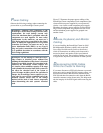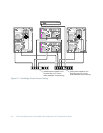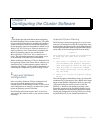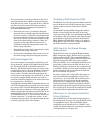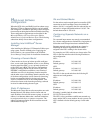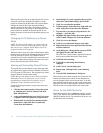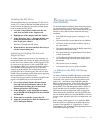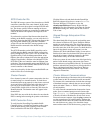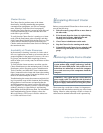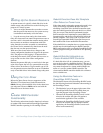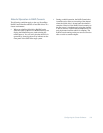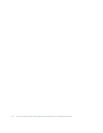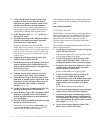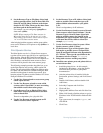3-6 Dell PowerEdge Cluster (PowerEdge 4200) Installation and Troubleshooting Guide
SCSI Controller IDs
The SDS 100 storage system of the cluster has two RAID
controllers connected to the same channel. In this setup,
each controller must be assigned a unique SCSI ID num-
ber. The cluster-specific firmware running on the two
RAID controllers enables two controllers to reside on the
same SCSI channel and operate with unique SCSI ID
numbers.
If you know the version of the firmware that should be
running on the RAID controller, you can verify that it is
present by observing the POST message that appears dur-
ing start-up that identifies the controller’s firmware
version. Be sure that the POST message pertains to the
RAID controller connected to the shared storage
subsystem.
The SCSI ID numbers on the RAID controllers can be
verified using the RAID controller BIOS configuration
utility. During POST, press <Ctrl> <m> to start the con-
figuration utility. From the Management Menu, select
Objects, then select Adapter, then select the appropriate
adapter (if applicable), and then select Initiator ID. The
SCSI IDs for the two controllers must be different from
each other. The recommended settings are SCSI ID 7 for
the first controller on the channel and SCSI ID 10 for the
second controller on the channel.
Also, the write policy for the cluster-enabled RAID con-
troller will be set to write-through.
Cluster Domain
On a clustered system, all systems connected to the clus-
ter must belong to a common domain. To check that a
domain has been set up properly for the cluster, start each
server and client of the cluster and verify that each sys-
tem can log on to the domain. To do this, go to the
Control Panel, double-click on Network, and select the
Identification tab. The domain name will appear in the
domain field.
If the PDC does not reside in the cluster, be sure that the
PDC is running before starting the systems on the cluster.
RAID Controller Driver
To verify that the PowerEdge Expandable RAID
Controller driver is installed and running on the system,
click the Start button, point to Settings, click Control
Panel, and double-click the SCSI Adapters icon.
Click the Drivers tab and check that the PowerEdge
RAID II Adapters driver shows a status of Started.
Then use Windows NT Explorer to view the
winnt\system32\drivers directory. Right-click the
pedge.sys file, select Properties, and select the Version
tab from the dialog box. Verify that the file version is
2.04 or later.
Shared Storage Subsystem Drive
Letters
The shared hard-disk drives must be assigned the same
drive letters in Windows NT Server Enterprise Edition
running on each cluster node. The drive letters must be
identical across all cluster nodes to ensure that the nodes
have the same view of the file system. To check the drive
letters for the shared storage subsystem(s), run the
Windows NT Disk Administrator utility on one node to
find the drive letters for the shared disk drives and com-
pare the drive letters with those reported by the Disk
Administrator utility on the other cluster node.
If the two systems do not see the same drive letter desig-
nation for the shared storage subsystems, the Cluster
Server software was installed incorrectly. To correct this
problem, uninstall the Cluster Server, reassign the drive
letters, and then reinstall the Cluster Server. Refer to
“Uninstalling Microsoft Cluster Server” later in this
chapter for instructions.
Cluster Network Communications
For proper functioning of the cluster, the two PowerEdge
systems must be able to communicate with one another.
For instance, this communication includes the exchange
of heartbeat messages, whereby the two servers inquire
about each other’s status, or “health,” and acknowledge
all such inquiries.
To verify network communications between the cluster
nodes, open a command prompt on each cluster node.
Type ipconfig /all at the prompt and press <Enter>
to observe all known IP addresses on each local server.
From each remote computer, issue the ping command to
test the responsiveness of each IP address. Perform the
same check with the cluster IP address and the IP address
for each disk recovery group. Also check the cluster
name and the name of each disk recovery group (if any).