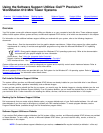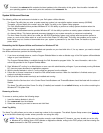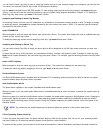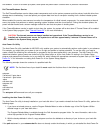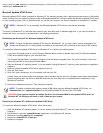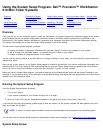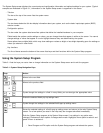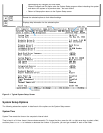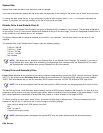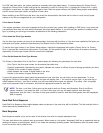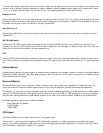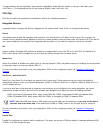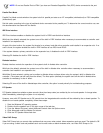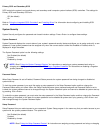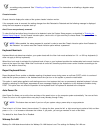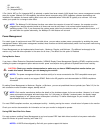System Date
System Date resets the date on the computer's internal calendar.
Your system automatically displays the day of the week corresponding to the settings in the month, day-of-month, and year fields.
To change the date, press the left- or right-arrow keys to select a field, and then press <+> or <-> to increase or decrease the
number. If you prefer, you can type numbers in the day-of-month and year fields.
Diskette Drive A and Diskette Drive B
Diskette Drive A and Diskette Drive B identify the type(s) of diskette drive(s) installed in your computer. The standard configuration
for this system is one 3.5-inch slimline diskette drive installed at the top of the drive cage. This drive is designated Diskette Drive A
and is normally the only diskette drive in the computer.
The options always match the physical locations of the drives in your computer - the first drive listed is the top drive in your
computer.
The Diskette Drive A and Diskette Drive B options have the following settings:
5.25 Inch, 360 KB
5.25 Inch, 1.2 MB
3.5 Inch, 720 KB
3.5 Inch, 1.44 MB
Not Installed
NOTE: Tape drives are not reflected in the Diskette Drive A and Diskette Drive B settings. For example, if you have a
single diskette drive and a tape drive attached to the diskette/tape drive interface cable, set Diskette Drive A to match
the characteristics of the diskette drive and set Diskette Drive B to Not Installed.
Primary Drive and Secondary Drive
Primary Drive identifies drives attached to the primary enhanced integrated drive electronics (EIDE) interface connector (labeled
"IDE1") on the system board; Secondary Drive identifies drives connected to the secondary EIDE interface connector (labeled
"IDE2"). Dell recommends that you use the secondary EIDE interface connector for EIDE CD-ROM and EIDE tape drives.
NOTE: For all devices obtained from Dell that use the built-in EIDE controller, set the appropriate Drive option to Auto.
The four Primary Drives n and Secondary options identify the type of EIDE devices installed in the computer. For each drive, five
parameters can be chosen as a group by drive-type number, entered individually from the keyboard, or set automatically. A drive-
type number specifies the parameters of a hard-disk drive, based on a table recorded in the system's BIOS.
To choose a setting for each option, press <Enter> to access the field's pop-up settings menu. Then type characters from the
keyboard or use the left- or right-arrow key to cycle through the following settings:
Auto (use this setting for all EIDE devices from Dell)
Off
User 1 or User 2
A specific drive-type number
NOTE: Operating systems that bypass the system BIOS may not obtain optimum hard-disk drive performance.
EIDE Devices