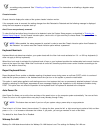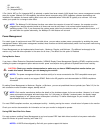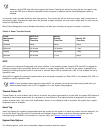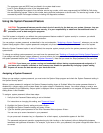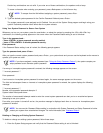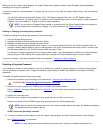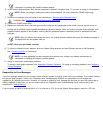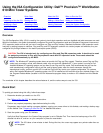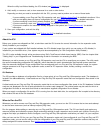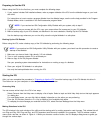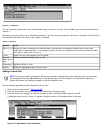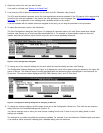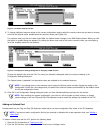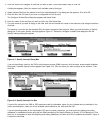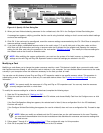Using the ISA Configuration Utility: Dell™ Precision™ WorkStation
610 Mini Tower Systems
Overview Quick Start About the ICU When to Run the ICU
Preparing to Use the ICU Starting the ICU Adding a Listed Card Adding an Unlisted Card
Modifying a Card Removing a Card Viewing Resources Saving the System Configuration
Exiting the ICU Locking and Unlocking Cards
Overview
The ISA Configuration Utility (ICU) is used by the system to track what expansion cards are installed and what resources are used.
With this information, the system automatically configures Plug and Play expansion cards and Peripheral Component Interconnect
(PCI) expansion cards and can tell you how to configure non-Plug and Play Industry-Standard Architecture (ISA) expansion cards
manually by setting jumpers or switches. Plug and Play and PCI expansion cards do not contain jumpers and switches; they are
configured only through software in the basic input/output system (BIOS).
CAUTION: The ICU is intended only for configuring non-Plug and Play ISA expansion cards. It should not be used
for assigning resources to Plug and Play expansion cards and PCI expansion cards. These cards should be
configured automatically by the BIOS.
NOTE: The Windows NT operating system does not provide full Plug and Play support. Therefore, some Plug and Play
cards (such as modem, sound, and network cards) may not work with Windows NT. If your system is running a Dell-
installed Windows NT operating system and you want to use Plug and Play cards, Dell recommends that you use the
card manufacturer's configuration utility to set the card to legacy mode, enter the card's resources through the
manufacturer's utility, and then use the ICU to add the Plug and Play card to your system configuration. On systems
with a Dell-installed Windows NT operating system, the ICU is installed on the hard-disk drive as a diskette image. Use
the Program Diskette Maker (located in the Dell Accessories program folder) to make an ICU diskette from this diskette
image.
The remainder of this chapter describes the various features of, and the various ways to use, the ICU.
Quick Start
To quickly get started using this utility, follow these steps:
1. Determine whether you need to run the ICU.
See "When to Run the ICU
" for detailed instructions.
2. Perform any required preparatory steps before starting the utility.
Preparatory steps include making a program diskette, copying your mouse driver to this diskette, and making a backup copy
of this diskette. See "Preparing to Use the ICU
" for detailed instructions.
3. Start the system using your ICU diskette.
Verify that Boot Sequence in the System Setup program is set to Diskette First. Then insert the backup copy of the ICU
diskette into drive A, and turn on your computer or press the reset button.
NOTE: The ICU takes a few minutes to load. During this time, the cursor may appear as a pointer rather than as
an hourglass.